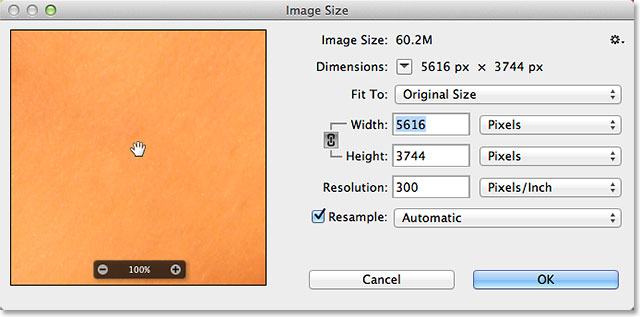
Introduction:
In the dynamic realm of digital imaging and design, tools that facilitate precision and efficiency are paramount. Adobe Photoshop CC, a stalwart in the field, continually evolves to meet the demands of creative professionals. A noteworthy enhancement comes in the form of the New and Improved Image Size Dialog Box in Photoshop CC, promising a more intuitive and powerful experience for users. In this comprehensive guide, we will embark on a detailed exploration of the features and functionalities that define this upgrade. Whether you’re a seasoned digital artist or a budding photographer, understanding the capabilities of the Image Size Dialog Box will undoubtedly elevate your workflow to new heights.
The Evolution of the Image Size Dialog Box:
Before delving into the specifics of the new features, it’s essential to appreciate the evolution of the Image Size Dialog Box in Photoshop CC. Previous versions offered fundamental resizing options, allowing users to adjust dimensions and resolution. However, recognizing the growing complexities of digital design and diverse output requirements, Adobe has introduced a reimagined Image Size Dialog Box that caters to the nuanced needs of modern creatives.
Key Features of the New and Improved Image Size Dialog Box:
- Artboard Support: Perhaps one of the most significant additions is the comprehensive support for artboards. In Photoshop CC’s Image Size Dialog Box, users can now resize individual artboards or multiple artboards simultaneously. This feature is particularly advantageous for those working on multi-screen designs, web layouts, or diverse print projects within a single document.
- Preserve Details 2.0 (Enlarge): The introduction of Preserve Details 2.0 for enlarging images represents a substantial leap in upscaling technology. This algorithm leverages artificial intelligence and machine learning to enhance image quality during the resizing process. Creatives can now confidently enlarge images without sacrificing critical details, making it a game-changer for high-resolution outputs and large-format prints.
- Auto: The Auto option within the Image Size Dialog Box in Photoshop CC employs Adobe’s Sensei AI technology to analyze the image content and recommend optimal settings for resizing. This intelligent automation simplifies the workflow for users who may be unsure about the appropriate dimensions or resolutions, providing a quick and accurate solution.
- User-Friendly Preview: The revamped dialog box introduces an interactive preview window that dynamically updates as users make adjustments. This real-time preview enables creatives to assess the impact of changes before applying them, ensuring a more iterative and visually informed resizing process.
- Document Size: In response to the diverse needs of print and digital designers, the Document Size section has been enhanced. Users can now set specific dimensions for print output, including physical dimensions and resolution. This level of customization is invaluable for those working on projects with precise print requirements.
- Pixel Aspect Ratio Correction: For projects that require specific pixel aspect ratios, the Image Size Dialog Box now offers Pixel Aspect Ratio Correction. This feature ensures that pixel dimensions are adjusted proportionally, catering to various video and display standards.
- Percent-Based Width and Height: Recognizing the prevalence of percentage-based design in modern workflows, Photoshop CC’s Image Size Dialog Box allows users to input percentage values for both width and height. This flexibility is especially advantageous for responsive web design and layouts where relative proportions are crucial.
- File Size Preview: Another notable addition is the ability to preview estimated file sizes based on compression settings. This enhancement is particularly useful for web designers and digital content creators who need to optimize images for online platforms without compromising quality.
- Customizable Shortcuts: Adobe Photoshop CC puts customization at the forefront with the introduction of customizable keyboard shortcuts for the Image Size Dialog Box. Users can tailor shortcuts to align with their preferred workflow, fostering a more personalized and efficient editing experience.
- Non-Destructive Workflow: The new features within the Image Size Dialog Box contribute to a more non-destructive workflow. With real-time previews, intelligent algorithms, and customizable options, users can experiment with resizing parameters while retaining the ability to revert to the original state.
Applying the New Features in Practical Scenarios:
To truly grasp the impact of the new and improved Image Size Dialog Box in Photoshop CC, let’s explore its application in practical scenarios:
- Responsive Web Design: Web designers can leverage percentage-based resizing and the Auto feature to quickly adapt images for responsive layouts. The real-time preview allows for instant feedback, ensuring that images maintain optimal quality across various screen sizes.
- Print Design: Print designers benefit from the enhanced Document Size options, allowing them to specify dimensions in inches, centimeters, or any preferred unit. Pixel Aspect Ratio Correction ensures that images align with print standards, while Preserve Details 2.0 facilitates high-quality enlargements for large-format prints.
- Multimedia and Video Production: Professionals in video production can use the Pixel Aspect Ratio Correction to maintain pixel proportions for specific video standards. The ability to set dimensions as percentages caters to the diverse requirements of multimedia projects, ensuring consistency across platforms.
- Digital Art and Illustration: Digital artists working with artboards can take advantage of the new artboard support, resizing individual or multiple artboards effortlessly. The Preserve Details 2.0 algorithm becomes a valuable tool for artists who want to upscale their creations while preserving intricate details.
Conclusion:
The New and Improved Image Size Dialog Box in Adobe Photoshop CC stands as a testament to Adobe’s commitment to empowering creatives with cutting-edge tools. By understanding and harnessing the features outlined in this comprehensive guide, users can navigate the evolving landscape of digital design with unparalleled precision and efficiency. Whether you’re a photographer seeking optimal print quality, a web designer embracing responsive layouts, or an artist pushing the boundaries of creativity, the enhanced Image Size Dialog Box is a gateway to a new era of transformative possibilities in image resizing. Embrace the power of Photoshop CC, explore the depths of the Image Size Dialog Box, and let your creative visions unfold with unprecedented clarity and control.