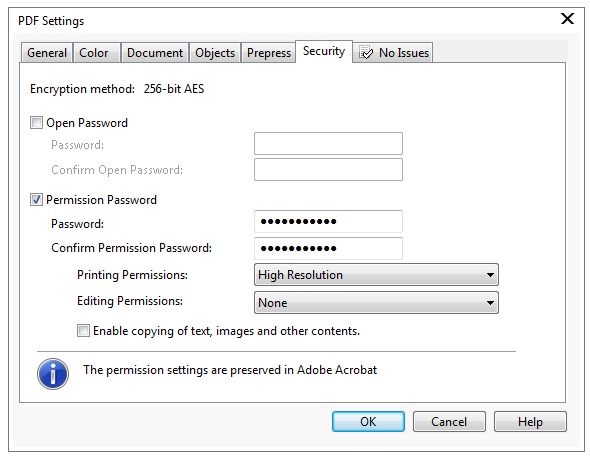
Introduction:
In the ever-evolving landscape of graphic design, the need for secure document sharing and protection is paramount. CorelDRAW, a leading vector graphics editor, recognizes the significance of safeguarding design files and provides a robust set of PDF security options. This extensive guide aims to delve into the intricate features, settings, and best practices offered by CorelDRAW to fortify the security of PDF documents, ensuring that designers can confidently share their creations without compromising confidentiality, integrity, or intellectual property.
I. The Imperative of PDF Security in Design Workflows:
- Confidential Designs:
- Designers often work on projects that entail sensitive or proprietary information.
- PDF security options in CorelDRAW address the need to protect such confidential designs from unauthorized access or tampering.
- Intellectual Property Protection:
- Design files represent the intellectual property of creators and organizations.
- PDF security features in CorelDRAW serve as a protective barrier against unauthorized use, ensuring that the rightful owners retain control over their creations.
II. CorelDRAW’s Comprehensive PDF Security Features:
- Password Protection:
- CorelDRAW enables designers to password-protect PDF documents, restricting access to those with the correct password.
- Passwords can be set for opening the document and, if needed, for modifying or printing the content.
- Certificate-Based Security:
- Designers can employ digital certificates for enhanced document security.
- Certificate-based security ensures that only recipients with the appropriate digital certificate can access or modify the PDF.
- Encryption Levels:
- CorelDRAW provides options for setting encryption levels when securing PDFs.
- Designers can choose from different encryption algorithms, balancing security strength with compatibility for various devices and software.
- Permission Control:
- Fine-tune document permissions with CorelDRAW’s permission control settings.
- Designers can specify whether users are allowed to print, modify, or extract content from the secured PDF, adding a layer of control over the document’s usage.
III. Applying PDF Security in CorelDRAW:
- Accessing PDF Security Options:
- When exporting a CorelDRAW document to PDF, navigate to the “File” menu and select “Export.”
- In the PDF export options, explore the “Security” tab to access various security settings.
- Setting Passwords:
- Designers can set passwords for opening the document, ensuring that only authorized users can access the content.
- Additionally, passwords for modifying or printing can be configured based on the desired level of access control.
- Utilizing Digital Certificates:
- For heightened security, designers can choose to use digital certificates for PDF security.
- Configure certificate-based security by selecting appropriate options and providing the necessary certificate information.
- Adjusting Permission Settings:
- Fine-tune permission settings to align with the document’s intended usage.
- Control whether users can print, modify, or extract content from the secured PDF, tailoring access permissions to specific requirements.
IV. Collaborative Considerations:
- Communicating Security Measures:
- When sharing secured PDFs with collaborators or clients, communicate the security measures in place.
- Clearly instruct recipients on password usage or, if applicable, provide information about digital certificates required for access.
- Balancing Security and Convenience:
- While robust security is crucial, finding a balance between security and convenience is key.
- Consider the workflow and usability requirements to ensure that security measures do not hinder the intended collaboration or usage.
V. Troubleshooting and Tips:
- Password Management:
- Designers should manage passwords diligently, ensuring they are strong, securely stored, and shared only with authorized individuals.
- Avoid using easily guessable passwords and update them periodically for added security.
- Document Accessibility:
- Carefully choose security settings to balance protection with the document’s intended accessibility.
- Striking the right balance ensures that authorized users can efficiently work with the document while maintaining security protocols.
- Regular Updates:
- Stay informed about updates and patches for CorelDRAW.
- Regularly updating the software ensures that any potential security vulnerabilities are addressed, enhancing the overall security of PDF documents.
VI. Evolving Security Measures:
- Staying Informed:
- The field of digital security is dynamic, and CorelDRAW continually evolves to meet industry standards.
- Designers should stay informed about updates, security best practices, and emerging technologies to adapt their security measures accordingly.
- Integrating Security as a Design Standard:
- Embedding security practices as a design standard fosters a culture of responsible document handling.
- Designers can contribute to a secure design ecosystem by consistently implementing and advocating for robust security measures.
Conclusion:
In conclusion, CorelDRAW’s PDF security options provide designers with a comprehensive toolkit to safeguard their creations in an ever-connected and collaborative design environment. From password protection to certificate-based security, CorelDRAW empowers designers to control access and usage of their PDF documents. By following best practices, effectively communicating security measures, and staying attuned to evolving security standards, designers can confidently share their designs while maintaining control over their intellectual property. As the design landscape continues to evolve, CorelDRAW stands at the forefront, offering designers the tools they need to ensure the security, integrity, and confidentiality of their creative endeavors.