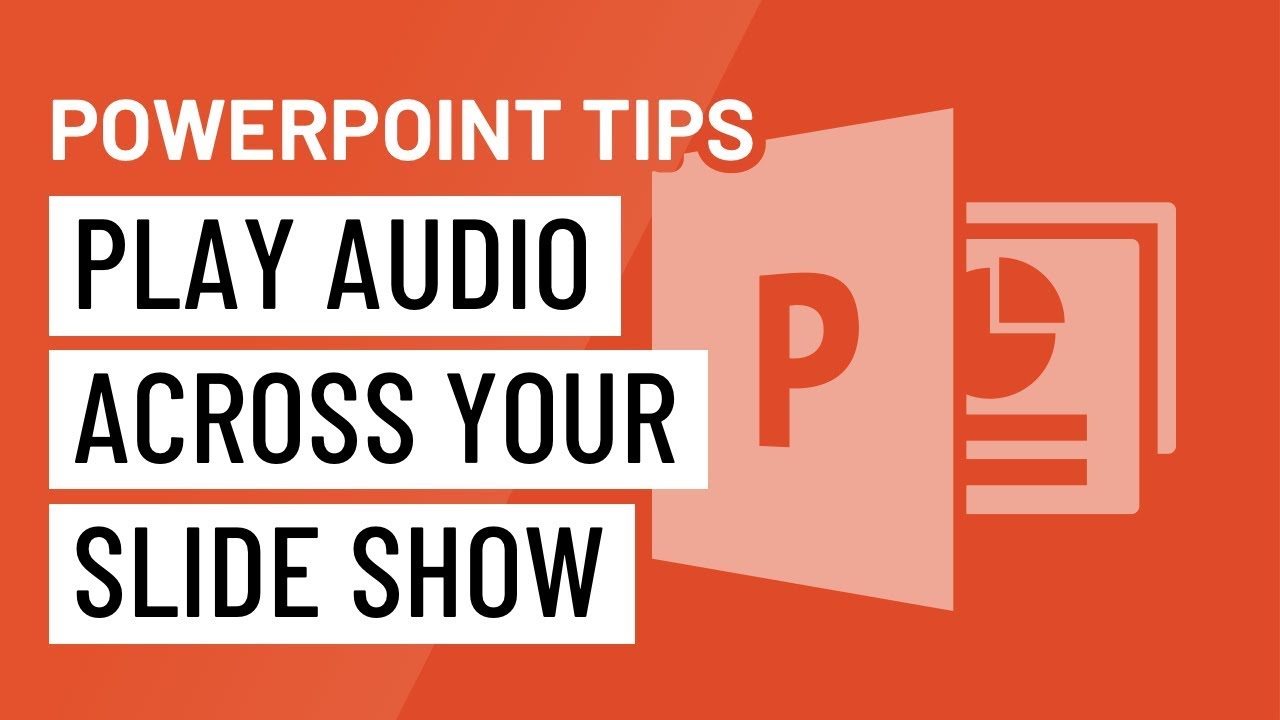
Introduction:
Microsoft PowerPoint, a powerhouse in the realm of presentations, transcends visual elements by offering a suite of multimedia features. Among these, the ability to incorporate audio seamlessly into a slide show stands out as a potent tool for creating engaging and immersive presentations. In this extensive guide, we will explore the intricacies of playing audio across your slide show in PowerPoint, unraveling various methods, customization options, and advanced techniques. Understanding how to integrate audio effectively not only enhances the overall presentation experience but also elevates the storytelling potential for presenters seeking to captivate their audience.
I. The Power of Audio in PowerPoint Presentations:
A. Audio as a Narrative Enhancer:
- Audio elements, such as music, narration, or sound effects, add a layer of depth to presentations.
- Playing audio across a slide show creates a multisensory experience, increasing audience engagement.
B. Common Applications of Audio:
- Presenters use audio for varied purposes, including setting the mood, emphasizing key points, or guiding the audience through a narrative.
- Audio becomes a powerful storytelling tool, enhancing the emotional impact of the presentation.
II. Basic Methods for Playing Audio in PowerPoint:
A. Inserting Audio Files:
- Users can insert audio files directly into PowerPoint slides.
- Supported audio formats include MP3, WAV, and others, providing flexibility in audio file selection.
B. Setting Audio Playback Options:
- PowerPoint allows users to customize audio playback options.
- Options include setting the audio to play automatically or manually, defining volume levels, and looping audio for continuous playback.
III. Playing Audio Across Slides:
A. Continuous Playback:
- Users can set audio to play continuously across multiple slides.
- This feature is beneficial for maintaining a consistent audio backdrop for a themed section of the presentation.
B. Customizing Start and Stop Points:
- PowerPoint offers the flexibility to customize when audio starts and stops.
- This customization ensures precise audio synchronization with specific content on each slide.
IV. Advanced Techniques for Audio Integration:
A. Crossfade and Transition Effects:
- Users can apply crossfade and transition effects between slides to create seamless audio transitions.
- This technique contributes to a polished and professional audiovisual experience.
B. Custom Audio Playlists:
- PowerPoint allows users to create custom audio playlists for intricate audio sequencing.
- Playlists provide granular control over audio elements, allowing for dynamic and varied playback.
V. Troubleshooting and Common Challenges:
A. Audio File Compatibility:
- Users may encounter issues with audio file compatibility, especially when sharing presentations across different devices.
- Choosing widely supported audio formats and ensuring consistent codecs addresses compatibility concerns.
B. Volume and Quality Adjustments:
- Adjusting audio volume levels may be necessary to maintain balance with the presentation content.
- Regular testing and adjustments ensure optimal audio quality and clarity.
VI. Integration with Presenter Notes and Timings:
A. Presenter Notes with Audio Cues:
- Users can incorporate audio cues into presenter notes for seamless narration or guidance.
- Presenter notes with audio cues enhance the presenter’s ability to synchronize audio with slide content.
B. Timed Animations and Audio Events:
- Timed animations can be synchronized with audio events for a more immersive experience.
- This synchronization allows for precise audio cues during specific animation sequences.
VII. Conclusion:
In the dynamic landscape of PowerPoint presentations, the strategic integration of audio serves as a powerful tool for presenters seeking to elevate their content and engage audiences on a deeper level. This comprehensive guide equips users with the knowledge and techniques needed to master the art of playing audio across a slide show, from basic methods to advanced applications and troubleshooting. By incorporating audio seamlessly, presenters can transform their presentations into multisensory experiences that resonate with their audience, leaving a lasting impression. Embrace the power of audio in PowerPoint, and redefine the way you connect with your audience through a harmonious blend of visuals and sound.