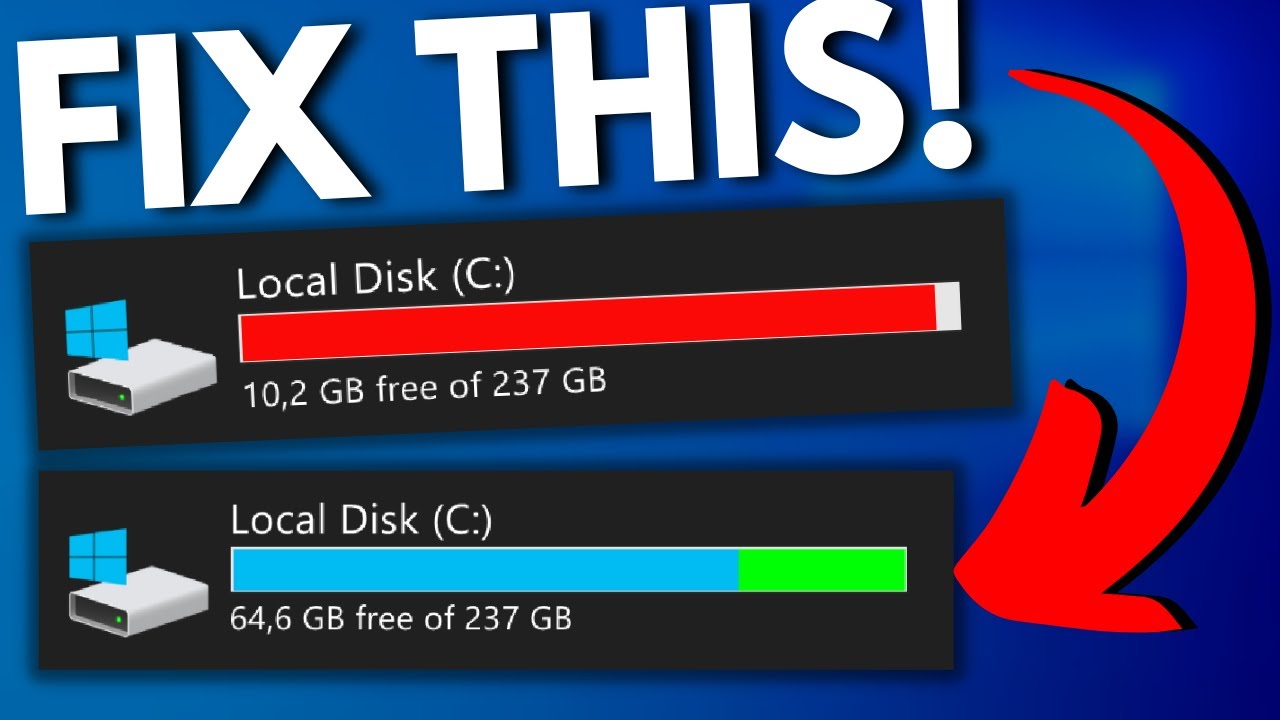
Introduction
In the digital age, where data accumulates at an unprecedented pace, efficient storage management is crucial for maintaining optimal system performance and ensuring a seamless computing experience. Windows 10, Microsoft’s flagship operating system, comes equipped with a powerful tool called Storage Sense. This comprehensive guide, titled “Storage Sense Secrets: Maximizing Disk Space in Windows 10,” explores the intricacies of Storage Sense, unveiling its features, benefits, and hidden capabilities. From automatic disk cleanup to managing storage settings, this guide aims to empower users with the knowledge needed to unlock the full potential of Storage Sense and make the most of their available disk space.
Understanding Storage Sense: A Dynamic Storage Management Tool
Storage Sense is a built-in feature in Windows 10 designed to automate the process of managing disk space. Its primary functions include identifying and removing unnecessary files, optimizing storage settings, and providing users with insights into their storage usage patterns. By intelligently handling the storage-related aspects of the operating system, Storage Sense helps users free up space, improve system responsiveness, and ensure a streamlined computing experience.
Key Features of Storage Sense:
- Automatic Disk Cleanup: Storage Sense automatically identifies and removes temporary files, system caches, and other unnecessary files to reclaim disk space.
- Scheduled Maintenance: Users can configure Storage Sense to perform scheduled maintenance tasks, ensuring regular and automated optimization of disk space.
- OneDrive Integration: Storage Sense seamlessly integrates with OneDrive, allowing users to manage cloud storage and optimize the synchronization of files between the device and the cloud.
- Storage Settings: Storage Sense provides users with detailed insights into their storage usage, allowing them to manage and customize storage settings according to their preferences.
Automatic Disk Cleanup: Streamlining Storage Management
One of the standout features of Storage Sense is its ability to perform automatic disk cleanup, intelligently identifying and removing files that are no longer needed. This automated process contributes significantly to maintaining optimal disk space and system performance.
- Temporary Files Cleanup: Storage Sense targets temporary files generated by the system and applications. This includes temporary internet files, Windows update cache, and other files that accumulate over time.
- Recycle Bin Cleanup: Storage Sense can empty the Recycle Bin, freeing up space occupied by deleted files. This ensures that users do not inadvertently retain unnecessary files that could consume valuable disk space.
- System Cache Cleanup: The tool is designed to clear system caches that may accumulate over time. This includes cached Windows updates, thumbnails, and other system-related caches that may no longer be relevant.
- Downloaded Program Files Cleanup: Storage Sense identifies and removes unnecessary files from the “Downloaded Program Files” directory, ensuring that obsolete files do not linger on the system.
Scheduled Maintenance: Proactive Storage Optimization
In addition to automatic disk cleanup, Storage Sense allows users to configure scheduled maintenance tasks. This proactive approach ensures that regular and automated optimization of disk space occurs without requiring manual intervention.
- Maintenance Frequency: Users can set the frequency of scheduled maintenance tasks, determining how often Storage Sense should perform disk cleanup and other optimization processes. This flexibility allows users to customize the tool’s behavior based on their specific needs.
- Optimization of System Performance: Scheduled maintenance tasks not only free up disk space but also contribute to the overall optimization of system performance. By regularly removing unnecessary files and performing maintenance activities, Storage Sense helps ensure that the operating system operates efficiently.
- Background Operation: Scheduled maintenance tasks operate in the background, minimizing any impact on the user’s active tasks. This ensures that system optimization occurs seamlessly without disrupting the user experience.
OneDrive Integration: Managing Cloud and Local Storage
Storage Sense extends its capabilities by seamlessly integrating with OneDrive, Microsoft’s cloud storage service. This integration allows users to manage both local and cloud storage, optimizing the synchronization of files and ensuring that storage usage is balanced between the device and the cloud.
- Optimizing OneDrive Files: Storage Sense provides options to manage OneDrive files locally, ensuring that users can choose which files are stored on the device and which remain in the cloud. This optimization is particularly useful for devices with limited local storage capacity.
- File On-Demand: With Storage Sense and OneDrive integration, users can enable File On-Demand, a feature that allows files to be visible in File Explorer without consuming local disk space. This feature ensures that users have access to their OneDrive files without compromising local storage.
- Balancing Local and Cloud Storage: The integration with OneDrive allows users to strike a balance between local and cloud storage. Users can decide which files are stored locally for quick access and which are stored in the cloud to conserve local disk space.
Storage Settings: Insightful Storage Management
Storage Sense empowers users with detailed insights into their storage usage patterns through the Storage Settings interface. This feature allows users to analyze their storage consumption, manage system files, and customize storage-related preferences.
- Storage Overview: Storage Settings provide users with an overview of their storage usage, categorizing files into different types such as Apps & Features, System & Reserved, and Temporary Files. This categorization offers insights into which types of files are consuming the most space.
- App-by-App Storage Usage: Users can view the storage usage of individual apps, identifying which applications are using the most disk space. This information enables users to make informed decisions about which apps to keep, uninstall, or optimize.
- Manage Storage Spaces: Storage Sense allows users to manage storage spaces on their device. This includes configuring and optimizing storage settings for additional drives or partitions, ensuring that all available storage is used efficiently.
- Customization of Storage Sense: Users can customize Storage Sense to suit their preferences. This includes adjusting the frequency of automatic cleanup, configuring scheduled maintenance, and choosing which files and folders to include or exclude from cleanup operations.
Conclusion
Storage Sense in Windows 10 is a powerful tool that empowers users to take control of their storage management. From automatic disk cleanup to scheduled maintenance, OneDrive integration, and insightful storage settings, Storage Sense offers a comprehensive solution for optimizing disk space and ensuring a seamless computing experience.
As digital data continues to grow in both volume and importance, the efficient management of storage space becomes increasingly critical. Storage Sense, with its intelligent automation and user-friendly interface, stands as a testament to Microsoft’s commitment to providing users with tools that enhance the performance, reliability, and overall efficiency of the Windows 10 operating system.
By unlocking the secrets of Storage Sense and incorporating its features into regular storage management practices, users can not only reclaim valuable disk space but also ensure that their Windows 10 experience remains optimized and responsive. Storage Sense is not just a tool; it’s a key to maximizing disk space efficiency and embracing a future where storage management is both intuitive and empowering.