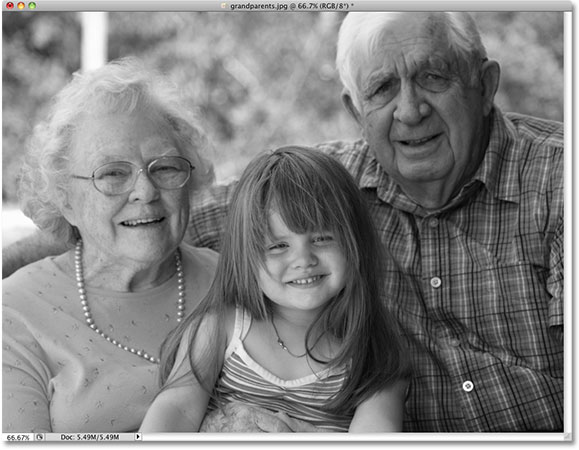
Introduction:
In the vast landscape of digital design and photography, the allure of black and white imagery persists as a timeless and evocative choice. Adobe Photoshop, a cornerstone in the creative toolkit, offers a multitude of techniques for crafting monochromatic masterpieces. Among these techniques, the straightforward act of desaturating color to achieve black and white stands out as a fundamental yet powerful approach. In this comprehensive guide, we will explore the nuances of black and white conversions through the simple act of desaturation in Photoshop, understanding its applications, advantages, and providing step-by-step tutorials for both beginners and seasoned creatives.
Section 1: The Essence of Desaturation
- Defining Desaturation: Desaturation is the process of removing color from an image, converting it to grayscale or black and white. In Photoshop, desaturation is a quick and direct method to strip away color information, emphasizing the inherent tones and contrasts within an image.
- Advantages of Desaturation: The simplicity and immediacy of desaturation make it an accessible option for black and white conversions. It is an excellent starting point for beginners and provides a clean, classic aesthetic that focuses on the interplay of light and shadow.
Section 2: Basics of Desaturation
- Accessing Desaturation in Photoshop: To desaturate an image, go to Image > Adjustments > Desaturate. This converts the image to grayscale, removing all color information and leaving behind a monochromatic rendition.
- Understanding Grayscale Mode: Desaturation in Photoshop essentially converts an image to Grayscale mode. In this mode, each pixel is represented by a single luminance value, emphasizing the tonal range within the image.
Section 3: Desaturation with Adjustment Layers
- Desaturation as an Adjustment Layer: Instead of directly desaturating the image, use a Desaturate adjustment layer. This non-destructive method allows for easy toggling between color and black and white, providing flexibility in the editing process.
- Fine-Tuning with Opacity: Adjust the opacity of the Desaturate adjustment layer to control the intensity of the black and white effect. This technique allows for subtle blending of color and monochrome elements, achieving a more nuanced result.
Section 4: Real-World Applications and Techniques
- Portrait Photography: Desaturation is particularly effective in portrait photography, highlighting facial expressions and details. The absence of color directs attention to the subject’s features, conveying emotions in a timeless and elegant manner.
- Landscape Photography: Apply desaturation to landscape images to emphasize textures, shadows, and natural contrasts. This technique allows for a classic interpretation of landscapes, showcasing the beauty of the environment in monochrome tones.
- High-Contrast Scenes: Desaturation excels in high-contrast scenes, where bold shadows and highlights take center stage. The absence of color simplifies the composition, drawing attention to the inherent drama within the image.
Section 5: Advanced Techniques and Tips
- Selective Desaturation: Employ selective desaturation to retain certain elements in color while converting the rest to black and white. This technique adds a touch of drama and focus to specific areas of the image, creating a compelling visual narrative.
- Using Blending Modes: Experiment with blending modes to enhance the impact of desaturation. Overlay, Soft Light, or Multiply blending modes can add depth and richness to the black and white conversion, providing creative options for expression.
- Combining with Filters: Combine desaturation with filters to achieve artistic effects. Experiment with the Grain, Blur, or Sharpen filters to add texture, soften details, or enhance the overall visual aesthetics of the monochrome image.
Section 6: Workflow Efficiency and Best Practices
- Non-Destructive Editing: Adopt non-destructive editing practices by using Desaturate as an adjustment layer. This allows for flexibility in toggling between color and black and white states while preserving the original image.
- Organizing Layers: Maintain an organized workspace by naming and grouping layers. This practice streamlines the editing process, providing a clear overview of adjustments and facilitating iterative changes.
- Experimentation and Iteration: Encourage a spirit of experimentation by iterating on your adjustments. Try different opacities, explore various techniques, and refine your black and white conversions until you achieve the desired aesthetic outcome.
Section 7: Undo and History States
- Reverting Changes: Familiarize yourself with the Undo (Ctrl + Z or Command + Z) and Step Backward (Alt + Ctrl + Z or Option + Command + Z) commands. These tools are essential for reverting changes or navigating through your editing history.
- History Panel: Utilize the History panel to review and jump back to specific points in your editing process. This offers a comprehensive overview of your workflow and helps troubleshoot any undesired changes.
Conclusion:
In conclusion, the art of black and white conversions through desaturation in Adobe Photoshop offers a timeless and accessible approach to monochromatic elegance. This comprehensive guide has covered the basics, real-world applications, advanced techniques, and workflow efficiency tips. Whether you’re a beginner exploring the realm of black and white photography or a seasoned professional seeking simplicity and purity in your compositions, desaturation serves as a powerful tool. Embark on the journey of monochromatic exploration, experiment with the versatility of desaturation, and witness your color images transform into captivating black and white compositions that stand as a testament to the enduring allure of simplicity and focus in visual storytelling.