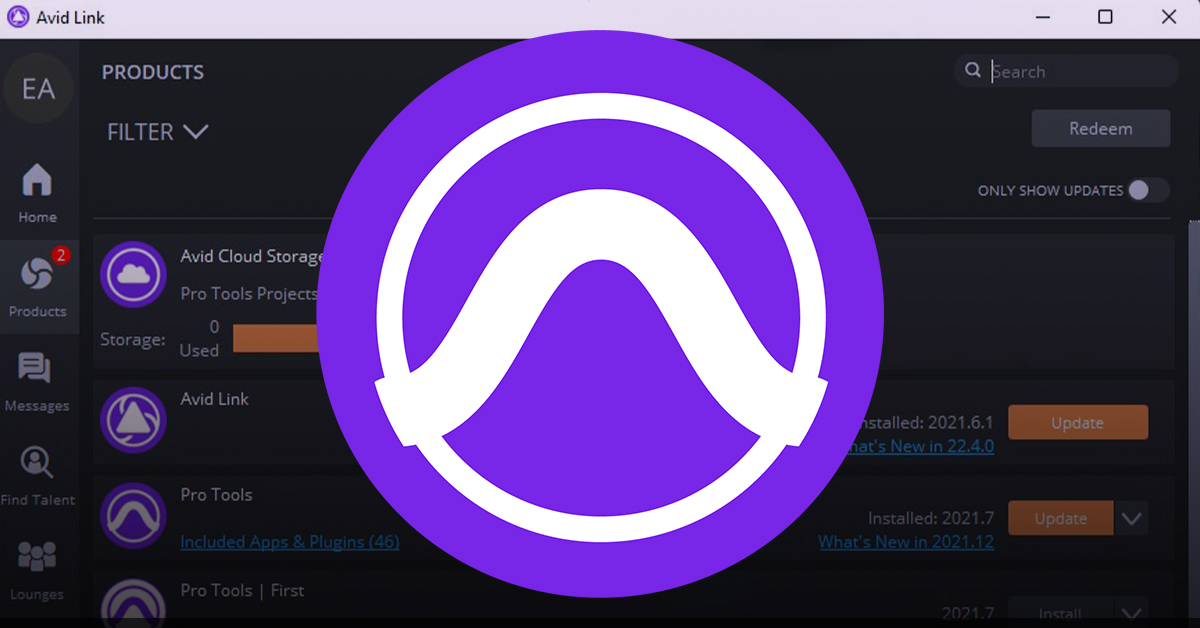
Introduction:
Avid Pro Tools stands as a pinnacle in the realm of professional audio production, offering a comprehensive suite of tools and features for recording, editing, mixing, and mastering music and audio. Whether you’re a seasoned audio engineer, a budding producer, or a passionate musician, mastering the installation process of Pro Tools is the first step towards unlocking its vast potential. In this exhaustive guide, we’ll walk you through every step of installing Avid Pro Tools, ensuring a smooth and seamless setup process that sets the stage for your audio production journey.
Understanding Avid Pro Tools:
Before diving into the installation process, let’s briefly explore what Avid Pro Tools is and why it’s considered the industry standard in audio production:
- Professional Audio Workstation: Avid Pro Tools is a digital audio workstation (DAW) renowned for its robust features, industry-standard audio quality, and intuitive workflow. It offers a wide range of tools for recording, editing, mixing, and mastering audio, making it a preferred choice for music production, post-production, and sound design.
- Feature-Rich Environment: Pro Tools boasts a comprehensive set of features, including multitrack recording, non-linear editing, advanced MIDI sequencing, real-time effects processing, and high-quality audio plugins. Its versatility and flexibility make it suitable for a wide range of audio production tasks, from music composition and production to film scoring and podcasting.
- Compatibility and Integration: Avid Pro Tools is compatible with both macOS and Windows operating systems, offering seamless integration with a variety of hardware controllers, audio interfaces, and third-party plugins. It supports industry-standard audio formats and protocols, ensuring compatibility with a wide range of audio production environments and workflows.
Preparing for Installation:
Before installing Avid Pro Tools, it’s essential to ensure that your system meets the minimum requirements and that you have all the necessary resources at your disposal:
- System Requirements: Check the official Avid website for the latest system requirements for running Pro Tools on your operating system. Ensure that your computer meets or exceeds the minimum specifications in terms of processor, RAM, storage space, and operating system version.
- Compatible Hardware: If you plan to use Pro Tools with external hardware, such as audio interfaces, MIDI controllers, or DSP accelerators, ensure that they are compatible with the version of Pro Tools you intend to install. Check the manufacturer’s website for compatibility information and driver downloads.
- Internet Connection: Make sure you have a stable internet connection available during the installation process. This will allow you to download the necessary software components, updates, and licensing information from the Avid website.
Step-by-Step Installation Guide:
Now that you’ve prepared your system, let’s walk through the step-by-step process of installing Avid Pro Tools on your computer:
- Download the Installer:
- Visit the official Avid website and navigate to the Pro Tools product page.
- Log in to your Avid account or create a new account if you haven’t already done so.
- Locate the download section and select the appropriate installer for your operating system (macOS or Windows).
- Run the Installer:
- Once the installer has finished downloading, locate the file in your downloads folder or the location specified by your web browser.
- Double-click on the installer file to launch the installation wizard.
- Follow the on-screen instructions to proceed through the installation process. Accept the license agreement, choose the installation location, and select any additional components or plugins you wish to install.
- Install Additional Components (Optional):
- Depending on your preferences and requirements, you may choose to install additional components or plugins during the installation process.
- Some common optional components include virtual instruments, audio effects plugins, and sound libraries. Review the available options and select the ones you wish to install.
- Activate and Register Pro Tools:
- After the installation is complete, launch Avid Pro Tools from your Applications folder (macOS) or Start menu (Windows).
- Follow the prompts to activate and register your copy of Pro Tools. You will need to enter your Avid account credentials and any license or activation codes provided with your purchase.
- Once activated, Pro Tools will be ready to use, and you can start exploring its features and capabilities.
Advanced Installation Tips and Troubleshooting:
In some cases, you may encounter issues or complications during the installation process. Here are some advanced tips and troubleshooting steps to help you resolve common installation problems:
- Check System Compatibility: If you encounter errors or compatibility issues during installation, double-check that your system meets the minimum requirements specified by Avid. Ensure that your operating system, hardware, and drivers are up to date.
- Disable Antivirus Software: Some antivirus or security software may interfere with the installation process by blocking or quarantining essential files. Temporarily disable any antivirus software running on your computer before installing Pro Tools.
- Run Installer as Administrator: On Windows, try running the installer as an administrator by right-clicking on the installer file and selecting “Run as administrator.” This may help resolve permissions issues or access restrictions.
- Clear Temporary Files: If the installation fails or encounters errors, try clearing temporary files and caches on your system before attempting to install again. This can help prevent conflicts or corruption during the installation process.
- Contact Avid Support: If you’re unable to resolve installation issues on your own, don’t hesitate to contact Avid Support for assistance. They can provide guidance, troubleshooting steps, and solutions to help you get Pro Tools up and running on your system.
Conclusion:
Installing Avid Pro Tools is the first step towards unlocking the full potential of this industry-leading audio production software. By following the step-by-step installation guide and troubleshooting tips outlined in this article, you’ll be well-equipped to set up Pro Tools on your computer and embark on your journey of professional audio production.
Whether you’re recording, editing, mixing, or mastering music and audio, Avid Pro Tools provides the tools, features, and flexibility you need to bring your creative visions to life. So, download the installer, follow the instructions, and prepare to immerse yourself in the world of professional audio production with Avid Pro Tools.