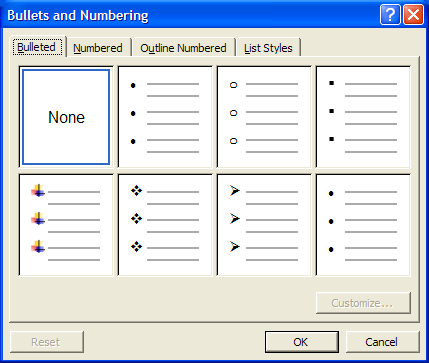
In the realm of document creation, organizing information in a clear and structured manner is essential for conveying ideas effectively. Microsoft Word XP, also known as Word 2002, offers powerful tools for creating bulleted and numbered lists, allowing users to present information in a concise and visually appealing format. In this extensive guide, we’ll explore the intricacies of using bulleted and numbered lists in Word XP, providing you with the knowledge and techniques to leverage these features to their full potential.
Understanding Lists:
Lists are an essential formatting tool used in documents to present information in a structured and easily digestible format. They help break down complex content into manageable chunks, improving readability and comprehension. Word XP provides two primary types of lists: bulleted lists and numbered lists.
1. Bulleted Lists:
What is a Bulleted List?
A bulleted list is a series of items presented in no particular order, with each item preceded by a bullet symbol. Bulleted lists are commonly used to highlight key points, create emphasis, and organize information in a visually appealing manner.
Creating Bulleted Lists:
To create a bulleted list in Word XP:
- Place your cursor where you want to start the bulleted list.
- Click on the “Bullets” button on the formatting toolbar, or go to the “Format” menu, select “Bullets and Numbering,” and choose a bullet style from the list.
- Type your list items, pressing “Enter” after each item to create a new bullet point.
Customizing Bulleted Lists:
Word XP offers various options for customizing bulleted lists, including changing the bullet style, adjusting the indentation, and modifying the spacing between items. To customize a bulleted list:
- Select the bulleted list you want to format.
- Click on the “Format” menu.
- Choose “Bullets and Numbering” to open the Bullets and Numbering dialog box.
- Select the desired options for bullet style, indentation, and spacing.
2. Numbered Lists:
What is a Numbered List?
A numbered list is a series of items presented in sequential order, with each item preceded by a number or another sequential symbol. Numbered lists are commonly used to outline steps, procedures, or hierarchical information.
Creating Numbered Lists:
To create a numbered list in Word XP:
- Place your cursor where you want to start the numbered list.
- Click on the “Numbering” button on the formatting toolbar, or go to the “Format” menu, select “Bullets and Numbering,” and choose a numbering style from the list.
- Type your list items, pressing “Enter” after each item to create a new numbered point.
Customizing Numbered Lists:
Similar to bulleted lists, Word XP allows users to customize numbered lists by changing the numbering style, adjusting indentation, and modifying spacing. To customize a numbered list:
- Select the numbered list you want to format.
- Click on the “Format” menu.
- Choose “Bullets and Numbering” to open the Bullets and Numbering dialog box.
- Select the desired options for numbering style, indentation, and spacing.
3. Advanced List Formatting:
Multi-Level Lists:
Word XP supports multi-level lists, allowing users to create lists with multiple levels of hierarchy. This feature is useful for outlining complex information or creating nested lists within a document.
Custom Bullet and Number Styles:
In addition to the predefined bullet and number styles provided by Word XP, users can create custom bullet and number styles to suit their specific needs. This feature allows for greater customization and flexibility in list formatting.
Conclusion:
Bulleted and numbered lists are indispensable tools for organizing information and improving the readability of documents in Word XP. By mastering the techniques for creating and customizing lists effectively, users can create professional-looking documents that are easy to navigate and understand. Whether you’re outlining key points, presenting step-by-step instructions, or organizing hierarchical information, understanding how to leverage bulleted and numbered lists will enhance your document creation experience in Word XP.