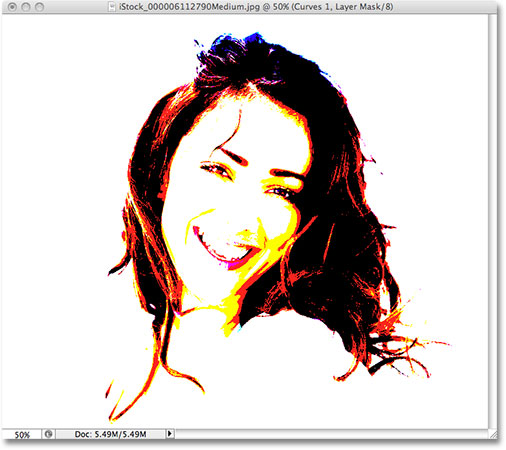
Introduction:
Adobe Photoshop CS3, a landmark release in the realm of digital image editing, brought forth an array of enhancements and features that revolutionized the creative process. Among the standout improvements was the refined and powerful Curves tool. This comprehensive guide delves into the intricacies of the new and improved Curves in Photoshop CS3, exploring its enhanced capabilities, applications, and providing step-by-step tutorials to empower users in their journey towards mastering this indispensable feature.
Section 1: Evolution of Curves in Photoshop CS3
- Significance of Curves in Image Editing: Curves have long been a staple in Photoshop, offering a dynamic way to adjust contrast and tonality in an image. In CS3, the Curves tool underwent a transformation, introducing a more intuitive and user-friendly interface.
- Enhancements in Photoshop CS3: Photoshop CS3 introduced a revamped interface for the Curves tool, making it more accessible to users at various skill levels. The improvements aimed to streamline the editing process while providing greater control over the tonal adjustments.
Section 2: Accessing and Navigating the New Curves Interface
- Opening the Curves Dialog: Access the new Curves interface in Photoshop CS3 by navigating to Image > Adjustments > Curves or using the keyboard shortcut Ctrl + M (Windows) or Command + M (Mac).
- Understanding the Interface: Familiarize yourself with the components of the new Curves interface, including the grid, histogram, and control points. The redesigned layout facilitates more precise adjustments and a better understanding of the tonal distribution in an image.
Section 3: Basic Functions and Adjustments
- Setting Black and White Points: Learn how to set black and white points in the Curves dialog to establish the image’s dynamic range. This foundational adjustment contributes to the overall contrast and tonal balance.
- Creating S-Curve Adjustments: Explore the power of S-curve adjustments in the Curves dialog. This technique enhances contrast by darkening shadows and brightening highlights, elevating the overall visual impact of an image.
Section 4: Real-World Applications and Techniques
- Portrait Retouching with Curves: Apply Curves adjustments to enhance skin tones, control contrast, and refine the overall look in portrait photography. The new Curves interface in CS3 provides an intuitive platform for fine-tuning these adjustments.
- Landscape Photography with Enhanced Curves: Elevate landscape images by using the new Curves tool to control the tonal values of skies, foreground elements, and intricate details. Achieve a harmonious balance that brings out the beauty of natural landscapes.
- Product Photography and Curves Precision: Explore how Curves in Photoshop CS3 can be utilized for precise adjustments in product photography. Control highlights and shadows to showcase products with clarity and visual appeal.
Section 5: Advanced Techniques and Tips
- Channel-Specific Adjustments: Delve into the advanced capabilities of Curves in Photoshop CS3 by making channel-specific adjustments. Fine-tune individual color channels to correct color casts or create unique stylized effects.
- Masking and Selective Curves Adjustments: Harness the power of masking to apply Curves adjustments selectively. This technique allows for nuanced adjustments to specific areas of an image, providing ultimate control over the tonal balance.
- Blend If and Curves for Seamless Integration: Combine the power of Blend If sliders with Curves adjustments for seamless integration of elements in complex compositions. Achieve a natural blending of multiple layers with precision.
Section 6: Workflow Efficiency and Best Practices
- Non-Destructive Editing with Adjustment Layers: Adopt non-destructive editing practices by using Curves as an Adjustment Layer. This ensures flexibility in making iterative changes while preserving the original image.
- Organizing Adjustment Layers: Maintain an organized workflow by naming and grouping adjustment layers. This practice streamlines the editing process, providing a clear overview of adjustments and facilitating collaborative work.
- Saving and Reusing Curves Presets: Enhance workflow efficiency by saving and reusing Curves presets. Create a library of custom presets for specific styles or commonly used adjustments, saving time and ensuring consistency across projects.
Section 7: Undo and History States with Curves Adjustments
- Reverting Changes: Familiarize yourself with the Undo (Ctrl + Z or Command + Z) and Step Backward (Alt + Ctrl + Z or Option + Command + Z) commands. These tools are crucial for reverting changes or navigating through your editing history when working with Curves.
- History Panel for Curves Adjustments: Utilize the History panel to review and jump back to specific points in your editing process involving Curves adjustments. This offers a comprehensive overview of your workflow and helps troubleshoot any undesired changes.
Conclusion:
In conclusion, the new and improved Curves tool in Photoshop CS3 represents a pivotal advancement in image editing capabilities. This comprehensive guide has explored the evolution of Curves, its enhanced features, real-world applications, advanced techniques, workflow efficiency tips, and best practices. Whether you’re a novice user discovering the power of Curves or a seasoned professional leveraging its advanced capabilities, mastering this tool empowers you to achieve unparalleled control over contrast, tonality, and overall visual impact. Embark on the journey of mastery, experiment with the new Curves interface in Photoshop CS3, and witness your images undergo transformative adjustments that elevate them to new levels of sophistication and visual excellence.