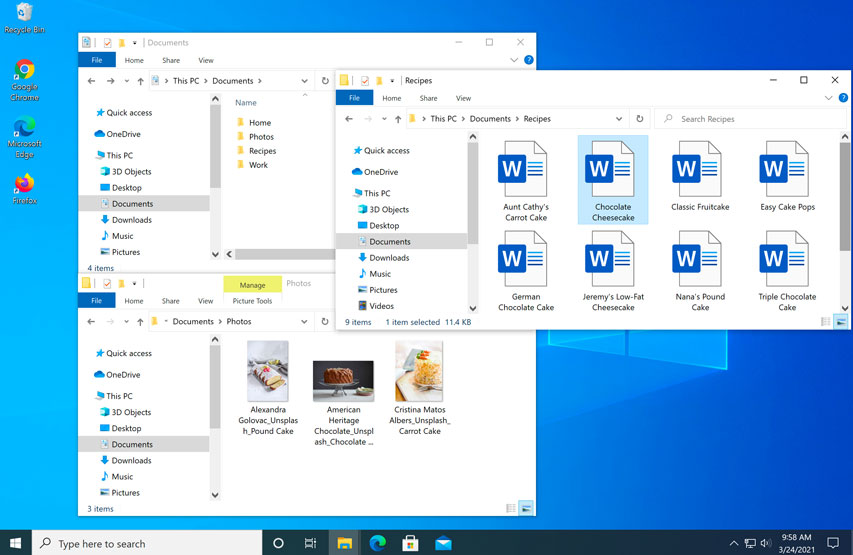
Introduction
In the ever-evolving world of technology, Windows 10 stands as a testament to Microsoft’s commitment to providing users with a dynamic and secure operating system. A crucial aspect of this commitment is the continuous improvement and maintenance facilitated by Windows Updates. In this extensive exploration, we delve into the realm of Windows Update Wisdom, offering a comprehensive guide to navigating updates in Windows 10. From understanding the different types of updates to optimizing update settings, this guide aims to empower users with the knowledge needed to ensure a smooth and secure computing experience.
The Importance of Updates
Windows updates are not just about introducing new features; they play a pivotal role in enhancing security, fixing bugs, and improving the overall stability and performance of the operating system. By regularly updating your Windows 10 system, you not only ensure that you have access to the latest features but also fortify your defense against potential security vulnerabilities.
Key Objectives of Windows Updates:
- Security Enhancements: Updates often include critical security patches that address vulnerabilities and protect your system from evolving cyber threats. Regularly updating your system is a fundamental step in maintaining a secure computing environment.
- Bug Fixes and Stability: Updates include fixes for known issues and bugs identified in previous versions of the operating system. These bug fixes contribute to the overall stability and reliability of Windows 10, ensuring a smoother user experience.
- Feature Improvements: While security and stability are paramount, updates also bring feature enhancements and performance optimizations. Staying updated allows you to leverage the latest capabilities and improvements introduced by Microsoft.
- Compatibility Updates: With advancements in hardware and software technologies, updates often include compatibility updates that ensure seamless integration with the latest hardware devices and applications.
Understanding the Types of Updates
Windows 10 updates are categorized into different types, each serving a specific purpose. Understanding these types helps users grasp the nature of the changes being introduced and facilitates informed decision-making when configuring update settings.
- Quality Updates: Also known as Cumulative Updates, these updates focus on security improvements, bug fixes, and stability enhancements. They are released on a monthly basis and are designed to keep the system secure and reliable.
- Feature Updates: Feature updates, also known as Semi-Annual Channel (SAC) updates, are released approximately twice a year. These updates introduce new features, capabilities, and improvements to the Windows 10 operating system. Feature updates often come with a version number change, such as the May 2021 Update (version 21H1).
- Driver Updates: Windows Update also delivers driver updates to ensure compatibility with the latest hardware devices. These updates can include drivers for graphics cards, printers, audio devices, and more.
- Definition Updates: Definition updates are specific to Windows Defender Antivirus and are released to keep the antivirus definitions up-to-date. These updates are crucial for maintaining the effectiveness of Windows Defender in identifying and mitigating new threats.
Configuring Windows Update Settings
Windows Update settings offer users a degree of flexibility in managing how updates are installed and when they are applied. Configuring these settings allows users to strike a balance between receiving timely updates for security and features and ensuring that updates don’t disrupt critical tasks.
- Automatic Updates: By default, Windows 10 is configured to install updates automatically. This ensures that your system receives the latest security patches and improvements without requiring manual intervention. Automatic updates are recommended for most users to maintain a secure computing environment.
- Active Hours: To avoid disruptions during active hours, users can set a specific time range during which Windows Update will not automatically install updates. This feature is especially useful for users who want to prevent updates from occurring during work or other crucial periods.
- Pause Updates: Windows 10 allows users to pause updates for a specified duration. This feature is beneficial for users who need to temporarily delay updates, perhaps to avoid interruptions during critical tasks or presentations.
- Advanced Options: In the Windows Update settings, users can access advanced options to further customize update behavior. This includes options to receive updates for other Microsoft products, choose how updates are delivered, and defer feature updates for a specified period.
- Metered Connection: For users with limited or metered internet connections, Windows 10 provides the option to set a network connection as “metered.” When a connection is marked as metered, Windows Update may limit the download of updates to conserve data usage.
Best Practices for Windows Updates
Navigating Windows updates involves more than just configuring settings; it requires adopting best practices to ensure a seamless update experience while maximizing the benefits of the latest improvements.
- Regularly Check for Updates: While Windows 10 is designed to install updates automatically, it’s advisable to periodically check for updates manually. This ensures that your system receives the latest updates promptly, even if automatic updates are temporarily paused.
- Keep System Drivers Updated: In addition to Windows updates, regularly check for driver updates, especially for critical components such as graphics cards, network adapters, and audio devices. Up-to-date drivers contribute to system stability and performance.
- Create System Restore Points: Before major updates, such as feature updates, it’s a good practice to create a system restore point. This allows you to revert to a previous state in case any issues arise during or after the update process.
- Backup Important Data: While updates are generally smooth, it’s wise to back up important data regularly. This precautionary measure ensures that, in the rare event of a problem during an update, your critical files remain safe.
- Review Update Release Notes: Stay informed about the contents of updates by reviewing release notes provided by Microsoft. This gives you insights into the specific improvements, bug fixes, and security enhancements included in each update.
Troubleshooting Common Update Issues
Despite Microsoft’s efforts to streamline the update process, users may encounter issues during updates. Knowing how to troubleshoot common problems can be invaluable in maintaining a smooth and efficient update experience.
- Check Internet Connection: Ensure that your device has a stable and active internet connection. Slow or unstable internet connections can hinder the download and installation of updates.
- Restart Your Device: Sometimes, issues can be resolved by simply restarting your device. Restarting allows Windows to apply any pending updates and resolve potential conflicts.
- Run Windows Update Troubleshooter: Windows 10 includes a built-in troubleshooter specifically designed to identify and fix update-related issues. Run the Windows Update Troubleshooter to automatically diagnose and resolve common problems.
- Free Up Disk Space: Insufficient disk space can impede the update process. Ensure that your device has enough free space for Windows updates. You can use the built-in Disk Cleanup tool to remove unnecessary files.
- Check for Pending Restart: Some updates may require a restart to complete the installation. Check if your device has a pending restart, and if so, restart your device to allow the updates to take effect.
- Reset Windows Update Components: If you encounter persistent issues, you can reset Windows Update components using command-line tools. This process involves stopping related services, renaming folders, and restarting services to ensure a clean slate for updates.
Conclusion
Windows Update Wisdom is not just about staying up-to-date; it’s about empowering users to navigate the update process with confidence and efficiency. By understanding the different types of updates, configuring update settings, adopting best practices, and troubleshooting common issues, users can ensure that their Windows 10 experience remains seamless and secure.
As Windows 10 continues to evolve with new features and improvements, Windows Update stands as a vital mechanism for delivering these enhancements to users worldwide. By embracing Windows Update Wisdom, users not only contribute to the longevity and performance of their devices but also play an active role in maintaining a secure and resilient digital ecosystem.
In the dynamic landscape of technology, where threats and opportunities coexist, Windows Update Wisdom is a beacon guiding users toward a future where their Windows 10 experience is not just up-to-date but optimized, secure, and tailored to meet the demands of the digital age. Whether you are a casual user or an IT professional, embracing this wisdom ensures that you are not just a spectator but an active participant in the ongoing evolution of Windows 10.