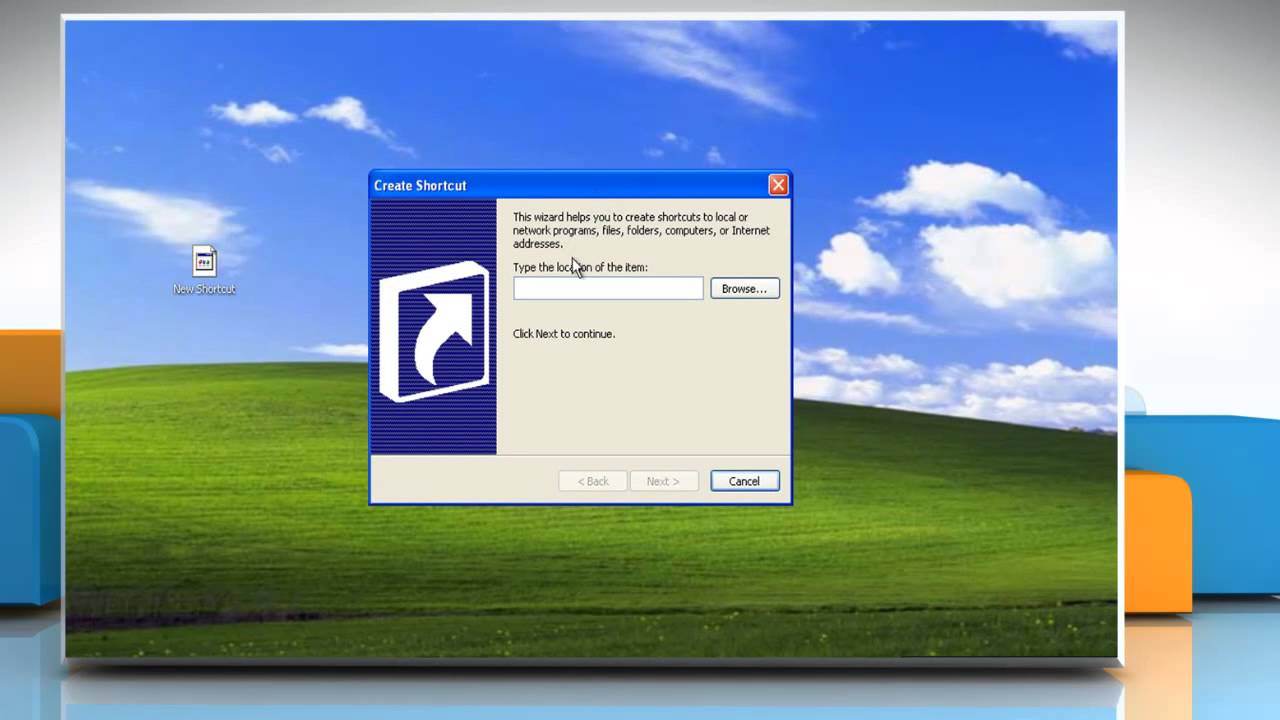
In the world of computing, efficiency and convenience are key, and desktop shortcuts serve as valuable tools for quick access to frequently used programs, files, and folders. Windows XP, a widely used operating system renowned for its user-friendly interface, offers a straightforward method for creating desktop shortcuts. Whether you’re a seasoned power user looking to streamline your workflow or a casual user seeking simplicity, knowing how to create desktop shortcuts in Windows XP can enhance your computing experience. In this exhaustive guide, we’ll delve deep into the intricacies of creating desktop shortcuts, empowering users to customize their desktops with ease and precision.
Understanding Desktop Shortcuts in Windows XP:
Before we dive into the specifics of creating desktop shortcuts, let’s first understand what they are and their significance within the Windows XP operating system. Desktop shortcuts are icons that provide quick access to programs, files, folders, or web pages directly from the desktop. By creating shortcuts, users can eliminate the need to navigate through multiple folders or menus to access their desired items, saving time and effort in the process. Windows XP offers a simple yet powerful method for creating desktop shortcuts, allowing users to customize their desktops to suit their individual preferences and workflow.
Step-by-Step Guide to Creating Desktop Shortcuts:
Now, let’s explore a systematic approach to creating desktop shortcuts in Windows XP:
Step 1: Navigate to the Item You Want to Create a Shortcut For:
- Open Windows Explorer or My Computer and navigate to the program, file, folder, or web page for which you want to create a shortcut.
- Once you’ve located the item, right-click on it to open the context menu.
Step 2: Creating the Shortcut:
- In the context menu, hover your mouse cursor over the “Send To” option to expand the submenu.
- From the submenu, select “Desktop (create shortcut).” This action will create a shortcut for the selected item on your desktop.
Step 3: Renaming the Shortcut (Optional):
- By default, Windows XP assigns a generic name to the shortcut based on the original item’s name.
- To rename the shortcut, right-click on it and select “Rename” from the context menu. Type the desired name for the shortcut and press Enter to save the changes.
Step 4: Customizing the Shortcut Icon (Optional):
- Windows XP allows users to customize the icon for desktop shortcuts to distinguish them visually.
- Right-click on the shortcut and select “Properties” from the context menu to open the Shortcut Properties dialog box.
- In the Shortcut Properties dialog box, click on the “Change Icon” button to browse for alternative icons or select from the available options. Click “OK” to apply the changes.
Step 5: Pinning the Shortcut to the Taskbar (Optional):
- In addition to placing shortcuts on the desktop, Windows XP allows users to pin shortcuts to the taskbar for quick access.
- Right-click on the shortcut and select “Pin to Taskbar” from the context menu. The shortcut will now appear on the taskbar for easy access.
Advanced Shortcut Customization:
For users seeking more advanced customization options for desktop shortcuts in Windows XP, additional techniques are available:
- Keyboard Shortcuts: Users can create keyboard shortcuts to launch desktop shortcuts by right-clicking on the shortcut and selecting “Properties.” In the Shortcut Properties dialog box, click on the “Shortcut Key” field and press the desired key combination.
- Grouping Shortcuts in Folders: To organize desktop shortcuts, users can create folders on the desktop and move related shortcuts into them. Right-click on the desktop, select “New,” and choose “Folder” to create a new folder.
Conclusion:
In conclusion, creating desktop shortcuts in Windows XP offers users a simple yet powerful way to customize their desktops for quick access to frequently used items. By following the step-by-step guide outlined in this article and exploring advanced customization options, users can personalize their desktops to suit their individual preferences and workflow. Whether you’re organizing programs, files, folders, or web pages, mastering desktop shortcut creation in Windows XP empowers users to optimize their computing experiences. So take control of your desktop today and unlock the full potential of your Windows XP system!