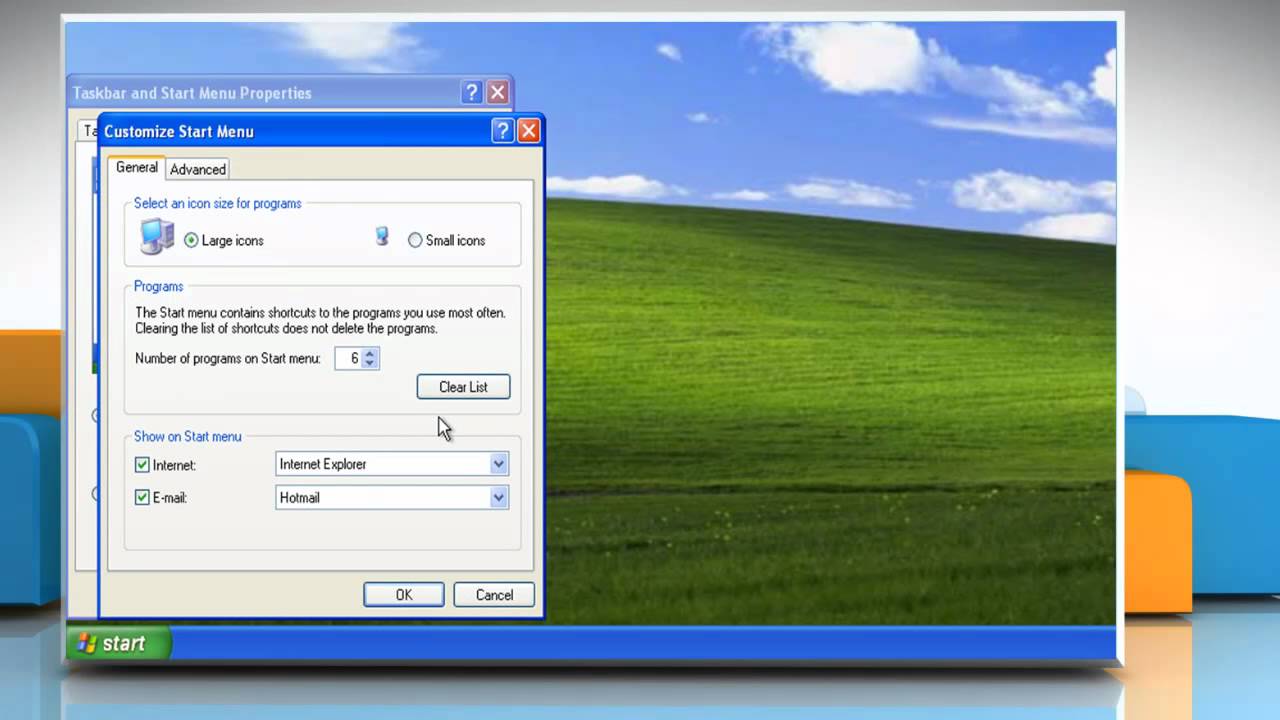
In the realm of personal computing, the Start menu serves as the gateway to accessing programs, files, settings, and system utilities. Windows XP, a beloved operating system renowned for its user-friendly interface, offers extensive customization options for tailoring the Start menu to individual preferences. Whether you’re a seasoned power user seeking efficiency or a casual user aiming for simplicity, knowing how to customize the Start menu in Windows XP can enhance your computing experience. In this exhaustive guide, we’ll delve deep into the intricacies of Start menu customization, empowering users to personalize their Start menus with ease and precision.
Understanding the Start Menu in Windows XP:
Before we embark on customizing the Start menu, let’s gain a thorough understanding of its structure and functionality within the Windows XP operating system. The Start menu serves as the central hub for launching programs, accessing recently used documents, and navigating system utilities and settings. It consists of two primary components: the left side, which contains links to programs, and the right side, which features options for accessing system settings, documents, and user account options. Windows XP offers various customization options to modify the appearance, layout, and content of the Start menu to suit individual preferences.
Step-by-Step Guide to Customizing the Start Menu:
Now, let’s explore a systematic approach to customizing the Start menu in Windows XP:
Step 1: Accessing Start Menu Properties:
- Right-click on the “Start” button located at the bottom-left corner of the screen.
- From the context menu, select “Properties” to open the Taskbar and Start Menu Properties dialog box.
Step 2: Customizing Start Menu Appearance:
- In the Taskbar and Start Menu Properties dialog box, navigate to the “Start Menu” tab.
- Here, you’ll find options to customize the appearance and behavior of the Start menu.
- Click on the “Customize” button to access additional customization options.
Step 3: Modifying Start Menu Items:
- In the Customize Start Menu dialog box, you can choose which items appear on the Start menu and how they are displayed.
- Select or deselect checkboxes to include or exclude items such as “My Documents,” “My Pictures,” “Control Panel,” and more.
- You can also specify whether to display recent documents, favorite programs, or administrative tools on the Start menu.
Step 4: Personalizing Start Menu Content:
- To further personalize the Start menu, click on the “Advanced” button in the Taskbar and Start Menu Properties dialog box.
- Here, you can customize settings such as whether to display expandable control panels, whether to highlight newly installed programs, and whether to enable web content on the Start menu.
Step 5: Organizing Start Menu Items:
- Windows XP allows users to organize Start menu items by dragging and dropping them into desired locations.
- To rearrange items, click and hold on an item, then drag it to the desired position on the Start menu.
- Release the mouse button to drop the item into place.
Step 6: Saving Customizations:
- After customizing the Start menu to your preferences, click on the “OK” button in the Taskbar and Start Menu Properties dialog box to apply the changes.
- Windows XP will save your customizations, and you’ll see the updated Start menu reflecting your changes.
Advanced Start Menu Customization:
For users seeking even more customization options, Windows XP offers advanced techniques for modifying the Start menu:
- Editing the Registry: Advanced users can modify Start menu settings directly in the Windows Registry, allowing for deeper customization options.
- Using Third-Party Tools: Various third-party software tools are available for customizing the Start menu with additional features and functionalities beyond what Windows XP provides.
Conclusion:
In conclusion, customizing the Start menu in Windows XP offers users the flexibility to tailor their computing environment to suit their preferences and workflow. By following the step-by-step guide outlined in this article and exploring advanced customization options, users can create Start menus that are efficient, organized, and personalized to their needs. Whether you’re streamlining access to frequently used programs, organizing documents, or simplifying system navigation, mastering Start menu customization in Windows XP empowers users to optimize their computing experiences. So take control of your Start menu today and unlock the full potential of your Windows XP system!