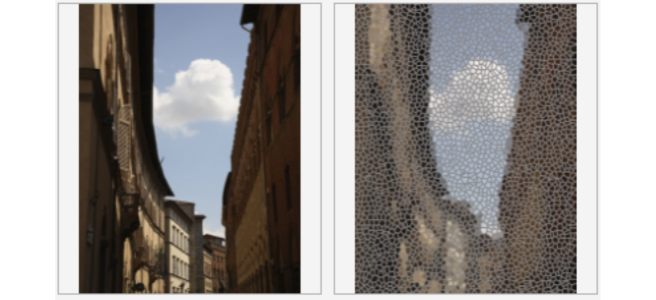
Introduction: CorelDRAW, a venerable titan in the graphic design realm, is renowned for its extensive array of features that empower designers to unleash their creativity. Among the diverse toolkit at a designer’s disposal, the realm of bitmap effects stands as a playground of innovation and artistic expression. In this extensive article, we embark on a journey through the rich landscape of CorelDRAW’s bitmap effects, unraveling the techniques, workflows, and boundless creative possibilities that lie within.
Understanding Bitmap Effects: Bitmap effects in CorelDRAW refer to a diverse set of digital enhancements and manipulations applied to raster images (bitmaps) to achieve various visual outcomes. Unlike vector graphics, which are based on mathematical equations and retain scalability, bitmaps are composed of pixels, making them resolution-dependent. Bitmap effects, therefore, play a pivotal role in transforming and enhancing raster images, enabling designers to add depth, texture, and dynamic visual elements to their creations.
Key Bitmap Effects in CorelDRAW:
- Blur:
- The blur effect in CorelDRAW softens the edges of an image or selected elements, creating a sense of depth and diffusing harsh transitions. Gaussian blur, motion blur, and radial blur are common variants, each offering a unique aesthetic.
- Sharpen:
- Sharpening enhances the clarity and crispness of an image by emphasizing edges and fine details. CorelDRAW’s sharpen effect allows designers to accentuate specific areas, making the image more visually impactful.
- Sepia Toning:
- The sepia toning effect imparts a warm, brownish tint to an image, reminiscent of antique photographs. This effect adds a touch of nostalgia and vintage charm to contemporary visuals.
- Halftone:
- Halftone effects simulate the appearance of continuous-tone images using patterns of dots. CorelDRAW offers various halftone styles, including traditional halftone, line halftone, and radial halftone, providing designers with versatile options for creating unique textures.
- Distortion:
- Distortion effects in CorelDRAW allow designers to warp, twist, or liquify images, introducing dynamic and surreal elements. This effect is ideal for creating imaginative and abstract compositions.
- Mosaic:
- The mosaic effect breaks down an image into a grid of smaller, colored squares or tiles, giving it a pixelated appearance. This effect is often used for artistic purposes or to convey a digital aesthetic.
- Emboss and Engrave:
- Embossing raises elements of an image, creating a three-dimensional, relief-like effect. Conversely, engraving depresses elements into the surface, producing an indented appearance. These effects add depth and tactile qualities to images.
- Posterize:
- Posterization reduces the number of colors in an image, creating a simplified and stylized visual. This effect is reminiscent of retro poster art and is often used for artistic or thematic purposes.
- Color Balance and Correction:
- CorelDRAW’s bitmap effects include tools for adjusting color balance, correcting color tones, and enhancing overall color vibrancy. These effects are vital for achieving accurate and visually appealing color representation in raster images.
Workflow for Applying Bitmap Effects in CorelDRAW:
- Import or Open Image:
- Begin by importing a bitmap image into CorelDRAW or opening an existing project. Bitmap effects are typically applied to raster images, so ensure the image you are working with is in bitmap format.
- Select Image or Elements:
- Use the selection tools in CorelDRAW to choose the entire image or specific elements within the image that you want to apply the bitmap effects to. Alternatively, create a mask to isolate certain areas for targeted effects.
- Access the Bitmap Effects Menu:
- Navigate to the “Bitmap Effects” menu in CorelDRAW. This menu is a treasure trove of possibilities, housing a variety of effects categorized for easy navigation.
- Choose Desired Effect:
- Select the specific bitmap effect you wish to apply. Depending on the effect, you may have a range of parameters to customize, allowing for nuanced adjustments and creative exploration.
- Adjust Parameters:
- Fine-tune the parameters associated with the chosen effect. This step is where designers can unleash their creativity, experimenting with settings to achieve the desired visual impact. CorelDRAW often provides real-time previews for instant feedback.
- Preview Iteratively:
- Regularly preview the image as you make adjustments. Iterative previewing allows designers to assess the evolving impact of the bitmap effect and make informed decisions about further adjustments.
- Combine Multiple Effects:
- CorelDRAW enables the stacking of multiple effects for complex and layered visual outcomes. Experiment with combining different effects to create unique textures, styles, and atmospheres within your images.
- Save or Export Image:
- Once satisfied with the applied bitmap effects, save your work or export the image in the desired format. CorelDRAW provides various export options to ensure compatibility with different platforms and applications.
Key Considerations and Tips for Applying Bitmap Effects:
- Maintain Originals:
- When applying bitmap effects, consider keeping a copy of the original image. This ensures that you can revisit the unaltered version if needed or experiment with different effects without losing the original data.
- Experiment with Opacity:
- Bitmap effects often come with opacity controls. Experimenting with opacity allows designers to create subtle and nuanced effects, providing a balance between the original image and the applied effect.
- Consider Project Context:
- The choice of bitmap effects should align with the overall context and theme of the project. Consider the narrative, style, and intended impact of the design when applying effects to ensure coherence.
- Use Masks for Selective Effects:
- Employ masks to apply bitmap effects selectively to specific areas of the image. This technique allows for targeted adjustments and ensures that certain elements remain unaffected.
- Combine Vector and Bitmap Elements:
- CorelDRAW seamlessly integrates vector and bitmap elements within a design. Experiment with combining vector shapes and bitmap effects to create intricate and captivating visuals that leverage the strengths of both.
- Utilize Presets and Templates:
- CorelDRAW often includes presets and templates for various bitmap effects. These can serve as starting points, providing inspiration and expediting the creative process.
- Understand Blend Modes:
- Bitmap effects may interact with the underlying image based on blend modes. Familiarize yourself with blend modes to explore different ways effects can interact with the colors and tones of the original image.
- Be Mindful of File Size:
- Some bitmap effects, especially those involving complex textures or high resolutions, can significantly impact file size. Be mindful of file size considerations, especially when working on projects with specific size constraints or sharing designs online.
Conclusion: In conclusion, bitmap effects in CorelDRAW open the door to a realm of artistic possibilities, allowing designers to transcend the boundaries of traditional image editing. This comprehensive exploration has navigated the techniques, workflows, and considerations associated with applying bitmap effects, showcasing the dynamic and transformative capabilities within the software. As designers continue to push the boundaries of visual storytelling, bitmap effects become a potent tool for infusing creativity, depth, and personality into their designs. Whether crafting illustrations, enhancing photographs, or embarking on diverse design projects, the journey into the world of bitmap effects in CorelDRAW is a captivating exploration of design prowess and the seamless convergence of technology with artistic vision.