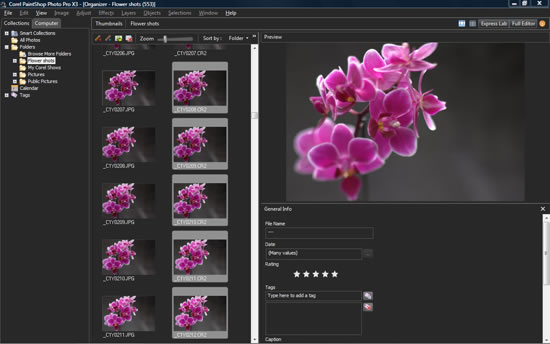
Introduction: CorelDRAW, a powerhouse in the realm of graphic design, continually strives to provide designers with a comprehensive toolkit that aligns with the evolving needs of the creative process. Among its robust features is the ability to preview RAW camera files and obtain detailed image information. In this extensive article, we embark on a detailed exploration of the techniques, methodologies, and creative possibilities associated with previewing RAW files and extracting essential image information within the versatile canvas of CorelDRAW.
Understanding RAW Camera Files and the Importance of Previewing: RAW camera files, untouched and uncompressed data straight from the camera sensor, offer designers an unparalleled level of flexibility during post-processing. Previewing RAW files in CorelDRAW becomes a crucial step in the design workflow as it provides a real-time glimpse into the potential of the image and aids in making informed decisions regarding adjustments, enhancements, and overall visual direction.
Previewing RAW files serves several purposes:
- Assessing Composition:
- A preliminary preview allows designers to evaluate the overall composition, framing, and visual balance of the image before delving into detailed adjustments.
- Understanding Exposure:
- Previewing aids in assessing exposure levels, highlights, and shadows. This is particularly valuable for making informed decisions about exposure adjustments during post-processing.
- Evaluating Color Balance:
- The preview allows designers to gauge the color balance and temperature of the image, helping in the correction of any color casts or discrepancies.
- Identifying Details:
- Zooming in on the preview enables designers to identify intricate details within the image. This is crucial for making targeted adjustments to specific elements.
Tools for Previewing RAW Camera Files in CorelDRAW:
- RAW Adjustment Dialog:
- CorelDRAW typically features a dedicated RAW adjustment dialog that provides real-time previews of RAW files. This dialog serves as the gateway to various parameters, allowing designers to make informed decisions about subsequent adjustments.
- Zoom and Pan Tools:
- The ability to zoom in and pan across the image is fundamental for a detailed assessment. CorelDRAW’s zoom and pan tools facilitate close inspection, enabling designers to scrutinize fine details and make accurate judgments.
- Histogram Display:
- The histogram, often integrated into the RAW adjustment dialog, provides a visual representation of the distribution of tones in the image. This tool aids in evaluating exposure levels and ensuring a balanced tonal range.
- Grid and Guides:
- Grids and guides assist designers in adhering to compositional principles. These aids are valuable during the preview stage to align elements and achieve a visually pleasing composition.
Obtaining Image Information in CorelDRAW: Beyond previewing, CorelDRAW empowers designers with tools to extract comprehensive information about RAW camera files. This information proves invaluable for understanding the technical aspects of the image, aiding in precise adjustments, and ensuring optimal image quality.
- Metadata Inspection:
- CorelDRAW often includes a metadata panel that displays detailed information about the image, including camera settings, focal length, exposure parameters, and more. This metadata is crucial for understanding the context in which the image was captured.
- Color Information:
- Extracting color information, such as the color profile and bit depth, helps designers align their editing process with the intended color representation. This information is essential for maintaining color accuracy throughout the design workflow.
- Resolution and Dimensions:
- Understanding the resolution and dimensions of the image ensures that designers work within the constraints of the intended output. This information is vital for projects with specific size requirements, such as print or web design.
- File Format and Compression:
- CorelDRAW provides details about the file format and compression settings of the RAW file. This information influences decisions related to exporting, as different formats and compression levels impact image quality and file size.
Workflow for Previewing RAW Camera Files and Obtaining Image Information:
- Import RAW File:
- Initiate the workflow by importing the RAW camera file into CorelDRAW through the “Import” option in the “File” menu. Ensure that the RAW file is selected and ready for previewing and information extraction.
- Access RAW Adjustment Dialog:
- Navigate to the RAW adjustment dialog within CorelDRAW, where designers can access real-time previews of the RAW file. This dialog serves as the central hub for previewing and making initial assessments.
- Zoom and Pan for Detailed Preview:
- Use the zoom and pan tools to closely inspect different areas of the image. Evaluate composition, exposure, and color balance at varying zoom levels to gain a comprehensive understanding of the image.
- Histogram Analysis:
- Refer to the histogram displayed in the RAW adjustment dialog to analyze the distribution of tones. This aids in making informed decisions about exposure adjustments and ensuring a balanced tonal range.
- Grid and Guides for Composition:
- If applicable, utilize grids and guides to adhere to compositional principles. Ensure that elements within the image align with established guidelines for a visually pleasing composition.
- Extract Metadata:
- Access the metadata panel in CorelDRAW to extract detailed information about the image. Take note of camera settings, focal length, exposure parameters, and any other relevant details that provide insight into the image’s context.
- Review Color Information:
- Explore the color information displayed in the RAW adjustment dialog. Verify the color profile and bit depth to align subsequent adjustments with the intended color representation.
- Note Resolution and Dimensions:
- Take note of the image’s resolution and dimensions. This information guides decisions related to resizing, cropping, or maintaining the original dimensions based on the project requirements.
- File Format and Compression Check:
- Verify the file format and compression settings of the RAW file. This information is crucial for determining the optimal export settings, especially if the image is intended for specific platforms or applications.
- Make Initial Adjustments:
- Based on the assessments and extracted information, make initial adjustments to exposure, color balance, and other parameters within the RAW adjustment dialog. These adjustments lay the foundation for the subsequent detailed editing process.
- Preview Iteratively:
- Iteratively preview the image as adjustments are made. CorelDRAW’s real-time preview capabilities facilitate a dynamic and responsive editing process, allowing designers to refine their vision based on the evolving image.
- Export or Continue Editing:
- Once satisfied with the initial adjustments, designers can choose to export the image or continue refining it within CorelDRAW. The comprehensive preview and information extraction process ensures an informed and intentional approach to the subsequent stages of editing.
Considerations and Tips for Effective Previewing and Information Extraction:
- Utilize Multiple Views:
- CorelDRAW often allows for multiple views of the image. Experiment with different views, such as split views or side-by-side comparisons, to assess the impact of adjustments more effectively.
- Refer to Previous Versions:
- If working on a versioned project, refer to previous versions of the image to track changes and improvements. CorelDRAW’s versioning capabilities assist in maintaining a comprehensive editing history.
- Compare Metadata Across Images:
- If working on a series of images, compare metadata across multiple files. This practice ensures consistency in camera settings and provides insights into the overall shooting conditions.
- Customize Grids and Guides:
- Tailor grids and guides to align with the specific compositional requirements of the image. Customizing these aids enhances precision during the preview and editing stages.
- Maintain Color Accuracy:
- Calibrate your monitor to ensure color accuracy during the editing process. Consistent color calibration guarantees that adjustments made in CorelDRAW align with the intended color representation.
- Experiment with Composition:
- Use the preview stage to experiment with different compositions. Consider cropping or resizing to achieve a more compelling visual narrative or focal point within the image.
- Document Editing Decisions:
- If working collaboratively or across different sessions, document editing decisions, adjustments, and considerations. This documentation aids in maintaining a cohesive and intentional editing process.
- Stay Mindful of File Size:
- Be mindful of the file size when working with high-resolution RAW files. Large files may impact performance, especially if multiple images are open simultaneously. Adjust image resolution or use proxy files if needed.
Conclusion: In conclusion, the ability to preview RAW camera files and extract detailed image information within CorelDRAW is a testament to the software’s commitment to providing designers with a nuanced and informed design process. This comprehensive exploration has navigated the techniques, methodologies, and considerations associated with previewing RAW files and obtaining essential image information. As designers continue to sculpt visual narratives and bring their creative visions to life, mastering the art of previewing and information extraction becomes instrumental in achieving precision, efficiency, and excellence. Whether enhancing photographs, creating illustrations, or embarking on diverse design projects, the journey into previewing RAW camera files and obtaining image information within CorelDRAW is a captivating exploration of design prowess and the seamless convergence of technology with artistic vision.