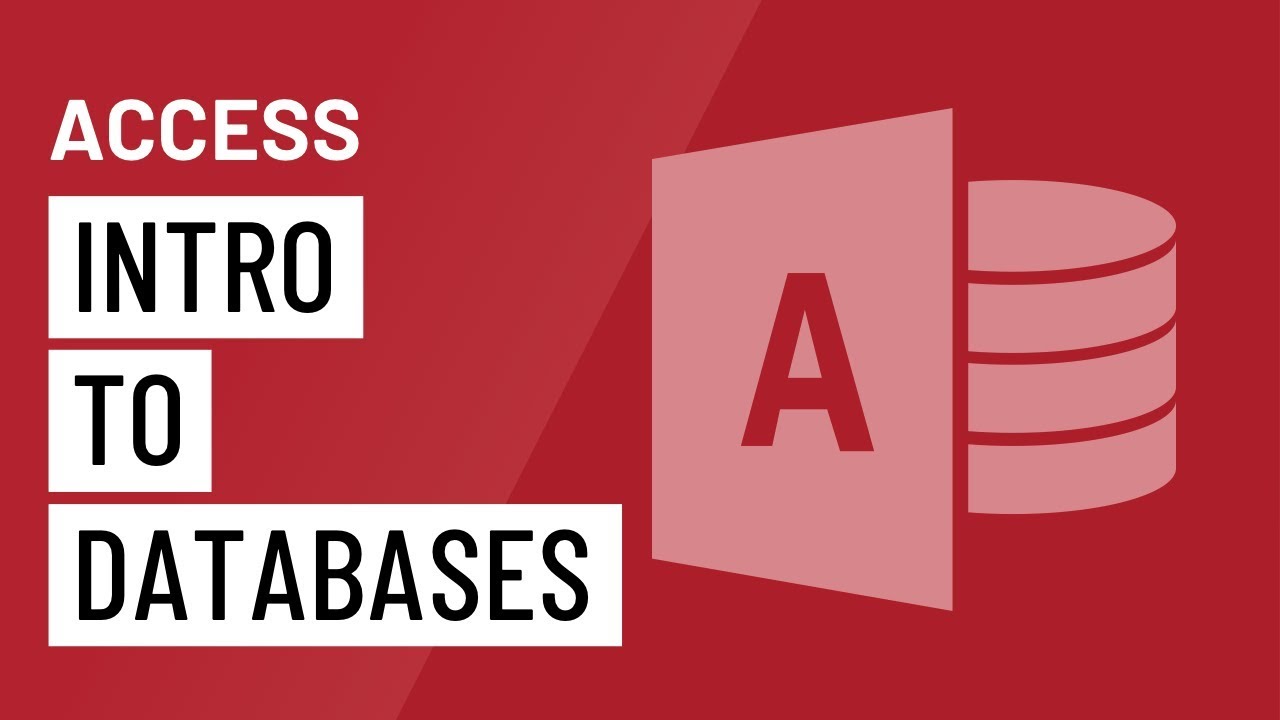
Microsoft Access 2013 stands as a cornerstone in the realm of database management systems, offering users a comprehensive toolkit to organize, analyze, and leverage their data effectively. With its intuitive interface and powerful features, Access 2013 empowers users to create robust databases tailored to their unique needs, whether for personal projects, small businesses, or large enterprises. In this extensive guide, we will embark on a journey to explore the fundamentals of databases in Access 2013, from understanding database concepts to practical application and advanced techniques.
Understanding Databases in Access 2013
Before delving into the specifics of Access 2013, it’s crucial to grasp the concept of databases and their significance in modern data management. A database, in essence, is a structured collection of data organized for easy retrieval, storage, and manipulation. It serves as a centralized repository for storing and managing information, enabling users to efficiently store, retrieve, and analyze data for various purposes.
In Access 2013, databases are comprised of one or more objects, including tables, queries, forms, reports, and macros. These objects work together to facilitate data entry, retrieval, analysis, and presentation, offering users a versatile platform for managing their data effectively.
Getting Started with Access 2013
To begin harnessing the power of databases in Access 2013, users must first familiarize themselves with the essential components and functionalities of the software. Here’s a brief overview of key concepts and features:
Tables:
Tables serve as the foundation of any database in Access 2013, providing a structured format for storing data. Each table consists of rows and columns, with each row representing a record and each column representing a field or attribute. Users can create, modify, and manage tables to organize and store their data efficiently.
Queries:
Queries allow users to retrieve, filter, and manipulate data stored in tables. Users can create queries to perform various tasks, such as selecting specific records, calculating aggregate values, joining tables, and more. Queries serve as powerful tools for extracting meaningful insights from databases and generating custom datasets for analysis.
Forms:
Forms provide a user-friendly interface for entering, viewing, and editing data in Access 2013. Users can design custom forms to streamline data entry processes, improve data accuracy, and enhance user interaction with databases. Forms can include various controls, such as text boxes, buttons, drop-down lists, and navigation controls, to facilitate data entry and navigation.
Reports:
Reports enable users to present data in a structured and organized format, making it easy to communicate insights and findings. Users can create custom reports to summarize, analyze, and visualize data stored in tables, queries, or forms. Reports can include tables, charts, graphs, and other visual elements to enhance data presentation and interpretation.
Macros:
Macros in Access 2013 provide a way to automate repetitive tasks and streamline workflows within databases. Users can create macros to perform actions such as opening forms, running queries, or generating reports with the click of a button. Macros can be triggered by form events, such as opening or closing the form, or by user actions, such as clicking a button or entering data into a field.
Building Your First Database in Access 2013
Now that we’ve covered the basics, let’s walk through the process of creating a simple database in Access 2013. Follow these steps to build your first database:
- Launch Microsoft Access 2013 and create a new blank database.
- Define the structure of your database by creating tables to store your data. Identify the entities or objects you want to represent in your database, such as customers, products, or orders, and create corresponding tables with appropriate fields.
- Populate your tables with data by entering records manually or importing data from external sources.
- Create queries to retrieve and analyze data from your tables. Use the Query Design view to specify criteria, perform calculations, and generate custom datasets.
- Design forms to provide a user-friendly interface for entering, viewing, and editing data. Customize form layouts, add form controls, and incorporate navigation elements to enhance usability.
- Generate reports to present data in a structured and organized format. Customize report layouts, add headers, footers, and groupings, and include charts or graphs to visualize data effectively.
- Optionally, create macros to automate repetitive tasks and streamline workflows within your database. Use macros to perform actions such as opening forms, running queries, or generating reports with the click of a button.
Advanced Techniques and Best Practices
As you become more proficient with Access 2013, consider exploring advanced techniques and best practices to further optimize your database management efforts. Some advanced techniques and best practices to consider include:
- Normalization: Normalize your database to eliminate redundancy and improve data integrity. Organize data into separate tables and establish relationships to minimize data duplication and ensure consistency.
- Indexing: Index key fields in your tables to improve query performance and data retrieval speed. Identify fields that are frequently used in queries and establish indexes to optimize data access.
- Data Validation: Implement data validation rules to ensure data integrity and accuracy. Use validation rules, input masks, and referential integrity constraints to enforce data validation and prevent errors.
- Backup and Recovery: Implement a regular backup and recovery strategy to protect your database from data loss or corruption. Schedule automatic backups and store backup copies in a secure location to ensure data availability and reliability.
Conclusion
In conclusion, databases in Microsoft Access 2013 offer users a powerful platform for organizing, analyzing, and leveraging their data effectively. By mastering the fundamentals of Access 2013 and exploring advanced techniques and best practices, users can create robust databases tailored to their unique needs and objectives. Whether you’re a beginner or an experienced database administrator, understanding how to create and manage databases in Access 2013 is essential for optimizing data management and decision-making. With Access 2013, users have the tools they need to unlock the full potential of their data and drive success in their organizations.