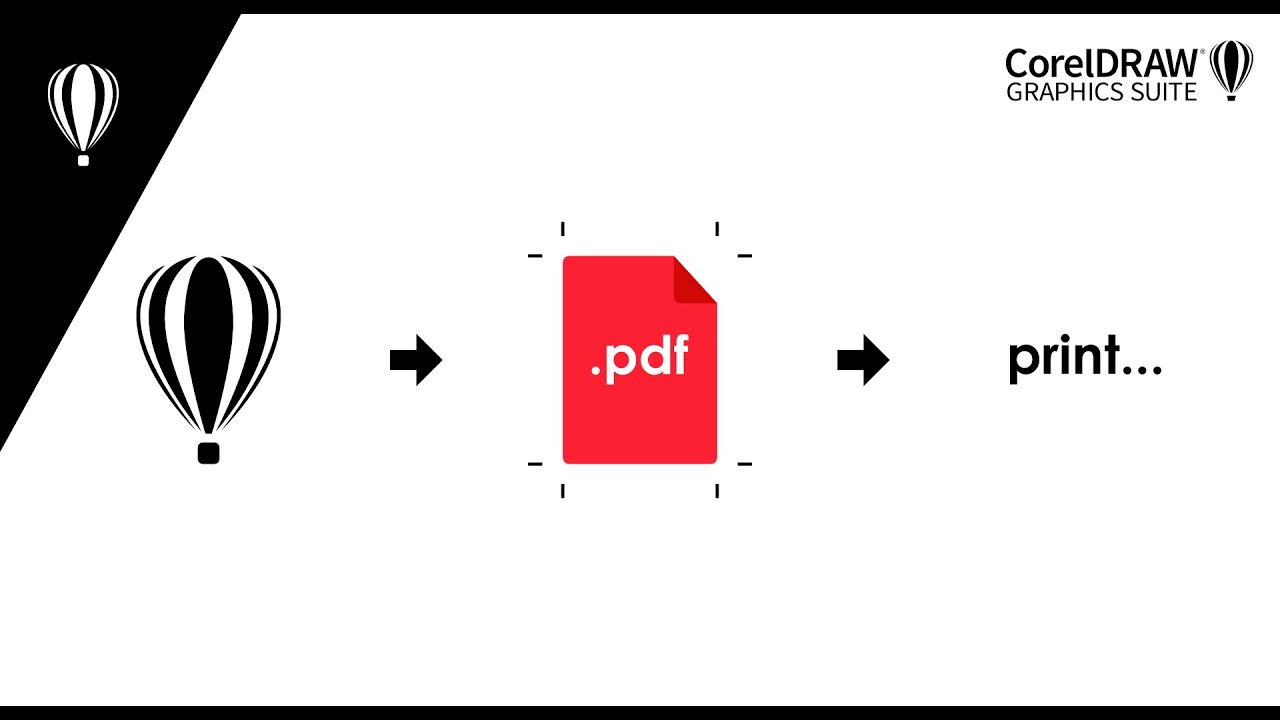
Introduction:
In the dynamic realm of graphic design, the transition from digital creation to tangible prints is a critical juncture where precision and preparation play a pivotal role. CorelDRAW, a powerhouse in the world of vector graphics, equips designers with robust tools for preparing print-ready PDF files seamlessly. This comprehensive guide will delve into the intricacies of preparing PDF files for a print provider using CorelDRAW, covering essential considerations, settings, and best practices to ensure your designs translate flawlessly from the screen to the physical realm.
I. Understanding Print-Ready PDFs:
- Definition:
- A print-ready PDF is a meticulously prepared file that meets the technical requirements and specifications of the chosen print provider.
- Print-ready files streamline the printing process, minimizing errors and ensuring the accurate reproduction of your designs.
- Importance of Print-Ready Files:
- Print providers have specific guidelines and standards for file submissions.
- Adhering to these guidelines ensures a smooth printing process, reduces the likelihood of errors, and ultimately yields professional and consistent results.
II. CorelDRAW’s Print-Related Settings:
- Color Modes:
- CorelDRAW supports both RGB and CMYK color modes.
- For print projects, it’s essential to work in the CMYK color mode to accurately represent colors in the final printed output.
- Bleed Settings:
- Bleed is the extra area around the document that extends beyond the trim edge.
- CorelDRAW allows designers to set bleed margins to ensure that background colors or images extend to the edge of the printed page, preventing white borders.
- Resolution and Image Quality:
- Set a high resolution for images within your design to ensure crisp and clear prints.
- CorelDRAW provides options for adjusting image resolutions during export to meet the print provider’s requirements.
III. PDF Export Options in CorelDRAW:
- Accessing Export Settings:
- Navigate to the “File” menu, select “Export,” and choose the PDF format.
- CorelDRAW provides a range of export settings to customize the PDF file according to print specifications.
- PDF/X Standards:
- Consider using PDF/X standards during export, as they are specifically designed for professional printing workflows.
- PDF/X standards ensure compatibility with print providers and minimize potential issues.
- Compression Settings:
- Customize image compression settings to balance file size with image quality.
- Choose compression methods that align with the printing requirements and the nature of your design.
IV. Managing Fonts and Text Elements:
- Embedding Fonts:
- To avoid font-related issues during printing, embed fonts in the PDF file.
- CorelDRAW’s export options include settings to embed all fonts or only the characters used in the document.
- Outlining Text:
- Convert text to curves (outlining) to eliminate font dependency.
- Outlined text ensures that the design retains its intended appearance, even if the print provider does not have access to the specific fonts used.
V. Transparency and Effects Handling:
- Flatten Transparency:
- Transparency effects, such as drop shadows or transparencies, can pose challenges in print production.
- CorelDRAW allows designers to flatten transparency during export to ensure compatibility with printing processes.
- Overprint Settings:
- Adjust overprint settings for elements that overlap or interact.
- CorelDRAW provides control over overprint settings to manage how overlapping colors are treated during printing.
VI. Preflighting and Quality Assurance:
- Preflight Summaries:
- Conduct thorough preflight checks using CorelDRAW’s Preflight Docker.
- Preflight summaries help identify potential issues before exporting, allowing you to address them and enhance the overall print readiness of your file.
- Test Prints:
- Before submitting the final file to the print provider, conduct test prints to assess color accuracy, resolution, and overall print quality.
- Testing ensures that the final output aligns with your expectations and meets the standards set by the print provider.
VII. Collaborative Considerations:
- Communication with Print Provider:
- Establish open communication with the print provider to understand their specific requirements.
- Clarify any uncertainties regarding file specifications, color profiles, or additional guidelines.
- Proofing Options:
- Explore proofing options provided by the print provider.
- Request digital or physical proofs to review and verify the accuracy of colors, layout, and overall presentation before the final print run.
VIII. Troubleshooting and Tips:
- Resolution and Color Consistency:
- Ensure that the resolution of images is suitable for print, and colors are consistent with the desired output.
- Regularly check color profiles to prevent unexpected color shifts in the final print.
- Overcoming Compression Artifacts:
- Carefully balance image compression to minimize file size without introducing noticeable compression artifacts.
- Higher-quality images are particularly crucial for projects with detailed graphics or high-resolution images.
- Regularly Update CorelDRAW:
- Stay informed about software updates and patches for CorelDRAW.
- Regularly updating the software ensures that any potential compatibility issues or bug fixes are addressed, enhancing the overall reliability of print preparation.
IX. Conclusion:
In conclusion, CorelDRAW stands as a versatile and powerful tool for designers aiming to seamlessly transition from digital creations to print-ready masterpieces. By understanding the nuances of print-related settings, leveraging PDF export options, and adhering to industry standards, designers can confidently prepare files for print providers. The meticulous attention to detail, collaboration with print professionals, and continuous learning about evolving print technologies position CorelDRAW users at the forefront of delivering exceptional print-ready designs. As the print landscape continues to evolve, CorelDRAW remains an indispensable companion, providing designers with the tools and knowledge needed to transform their visions into tangible and visually stunning prints.