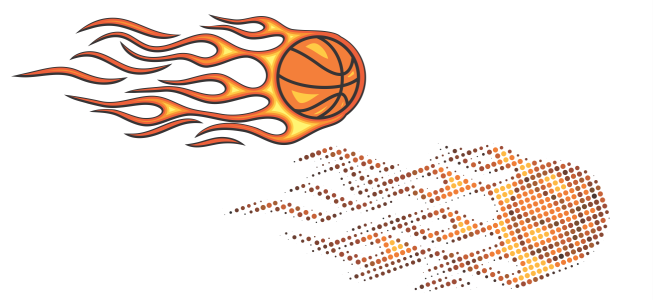
Introduction: CorelDRAW, an epitome of design excellence, stands as a beacon for graphic designers seeking a versatile and comprehensive toolset. At the heart of its capabilities lies the world of vector effects, a realm where creativity meets precision, empowering designers to sculpt dynamic and visually captivating compositions. In this extensive article, we embark on an exploration of the techniques, workflows, and artistic possibilities associated with vector effects in CorelDRAW.
Understanding Vector Effects: Vector effects in CorelDRAW are transformative tools that breathe life into vector graphics, adding depth, dimension, and stylistic nuances to illustrations and designs. Unlike raster images, which are composed of pixels, vector graphics are based on mathematical equations, enabling scalability without loss of quality. Vector effects leverage this scalability, offering designers a spectrum of tools to create dynamic and sophisticated visual experiences.
Key Vector Effects in CorelDRAW:
- Drop Shadow:
- The drop shadow effect introduces a shadow behind an object, creating a sense of depth and separation from the background. CorelDRAW provides controls for shadow direction, intensity, and transparency, allowing for nuanced adjustments.
- Gaussian Blur:
- Gaussian blur softens the edges of vector objects, imparting a subtle and elegant touch to illustrations. This effect is often used to simulate depth of field or to emphasize focal points within a design.
- 3D Extrusion:
- 3D extrusion elevates vector objects into three-dimensional space, allowing designers to add volume and perspective. CorelDRAW’s 3D extrusion features enable the creation of intricate 3D shapes and text, enhancing the overall visual impact.
- Contour:
- The contour effect adds a series of parallel lines or shapes around a vector object, creating a visually appealing outline or border. This effect is versatile, enabling designers to achieve both subtle accents and bold, stylized contours.
- Envelopes and Distortion:
- Envelopes and distortion effects in CorelDRAW enable designers to warp, bend, or shape vector objects in a myriad of ways. This allows for the creation of dynamic and organic forms within an illustration.
- Transparency and Opacity:
- CorelDRAW’s transparency and opacity controls provide the flexibility to adjust the visibility of vector objects. This effect is instrumental in creating overlays, fades, and blended color transitions.
- Lens Effects:
- Lens effects simulate the impact of various optical lenses on vector objects. From fish-eye distortion to bokeh effects, these tools add a touch of realism or stylistic flair to illustrations.
- Blend Modes:
- Blend modes control how vector objects interact with each other and the underlying background. These modes influence the color, brightness, and transparency of objects, opening avenues for creative layering and blending.
- Interactive Fill and Mesh Fill:
- Interactive fill and mesh fill tools allow designers to create intricate color gradients and blends within vector shapes. This provides a high level of control over the distribution of color within an object.
Workflow for Applying Vector Effects in CorelDRAW:
- Create or Import Vector Object:
- Begin by creating a new vector object using CorelDRAW’s drawing tools or import an existing vector graphic. Vector effects are applied to individual objects, so ensure that the object you want to enhance is selected.
- Access the Effects Menu:
- Navigate to the “Effects” menu in CorelDRAW. This menu is a gateway to a multitude of vector effects, organized for easy exploration. Select the specific effect you want to apply to the vector object.
- Adjust Parameters:
- Each vector effect comes with a set of parameters that can be adjusted to fine-tune the visual impact. Explore these parameters and make adjustments based on the desired outcome. CorelDRAW often provides real-time previews for instant feedback.
- Iterative Previewing:
- Regularly preview the vector object as you make adjustments. Iterative previewing allows designers to assess the evolving impact of the vector effect and make informed decisions about further adjustments.
- Combine Multiple Effects:
- CorelDRAW allows for the combination of multiple effects on a single object. Experiment with stacking different effects to create complex and layered visual outcomes. This opens the door to a wide range of creative possibilities.
- Use Blend Modes:
- Leverage blend modes to control how vector objects interact with each other and the background. Experiment with different blend modes to achieve unique and visually striking compositions.
- Apply Gradients and Fills:
- If applicable, enhance vector objects by applying gradients and fills. Interactive fill and mesh fill tools provide a high level of customization, allowing for the creation of vibrant and sophisticated color transitions.
- Fine-Tune Transparency:
- Adjust the transparency and opacity of vector objects to achieve subtle fades, overlays, or transparency effects. This technique is particularly useful for creating ethereal or layered visuals.
- Save or Export Design:
- Once satisfied with the applied vector effects, save your work or export the design in the desired format. CorelDRAW provides various export options to ensure compatibility with different platforms and applications.
Key Considerations and Tips for Applying Vector Effects:
- Maintain Originals:
- As with any creative process, consider keeping a copy of the original vector object. This ensures that you can revisit the unaltered version if needed or experiment with different effects without losing the original data.
- Experiment with Blend Modes:
- Blend modes offer a powerful way to experiment with the interactions between vector objects. Spend time exploring different blend modes to discover unexpected and visually appealing results.
- Use Gradients Thoughtfully:
- Gradients can enhance the visual appeal of vector objects, but it’s essential to use them thoughtfully. Consider the overall color scheme and aesthetic of the design to ensure cohesive and harmonious results.
- Combine Vector and Bitmap Elements:
- CorelDRAW seamlessly integrates vector and bitmap elements within a design. Experiment with combining vector effects with bitmap effects to create intricate and captivating visuals that leverage the strengths of both.
- Consider Project Context:
- The choice of vector effects should align with the overall context and theme of the project. Consider the narrative, style, and intended impact of the design when applying effects to ensure coherence.
- Experiment with Envelopes:
- Envelopes and distortion effects offer a playground for creative experimentation. Use these tools to warp, bend, or shape vector objects in unique ways, adding dynamism to your illustrations.
- Balance Realism and Stylization:
- Vector effects can range from realistic to highly stylized. Consider the balance between realism and stylization based on the design goals and the overall aesthetic you aim to achieve.
- Understand the Impact of 3D Extrusion:
- 3D extrusion can add a sense of depth and realism to vector objects. Understand the impact of light sources and shadows when applying 3D extrusion to create convincing three-dimensional elements.
Conclusion: In conclusion, the universe of vector effects in CorelDRAW is a realm where designers can breathe life into their creations, transcending the boundaries of traditional vector graphics. This comprehensive exploration has navigated the techniques, workflows, and considerations associated with applying vector effects, showcasing the dynamic and transformative capabilities within the software. As designers continue to push the boundaries of visual storytelling, vector effects become a potent tool for infusing creativity, depth, and personality into their designs. Whether crafting illustrations, designing logos, or embarking on diverse design projects, the journey into the world of vector effects in CorelDRAW is a captivating exploration of design prowess and the seamless convergence of technology with artistic vision.