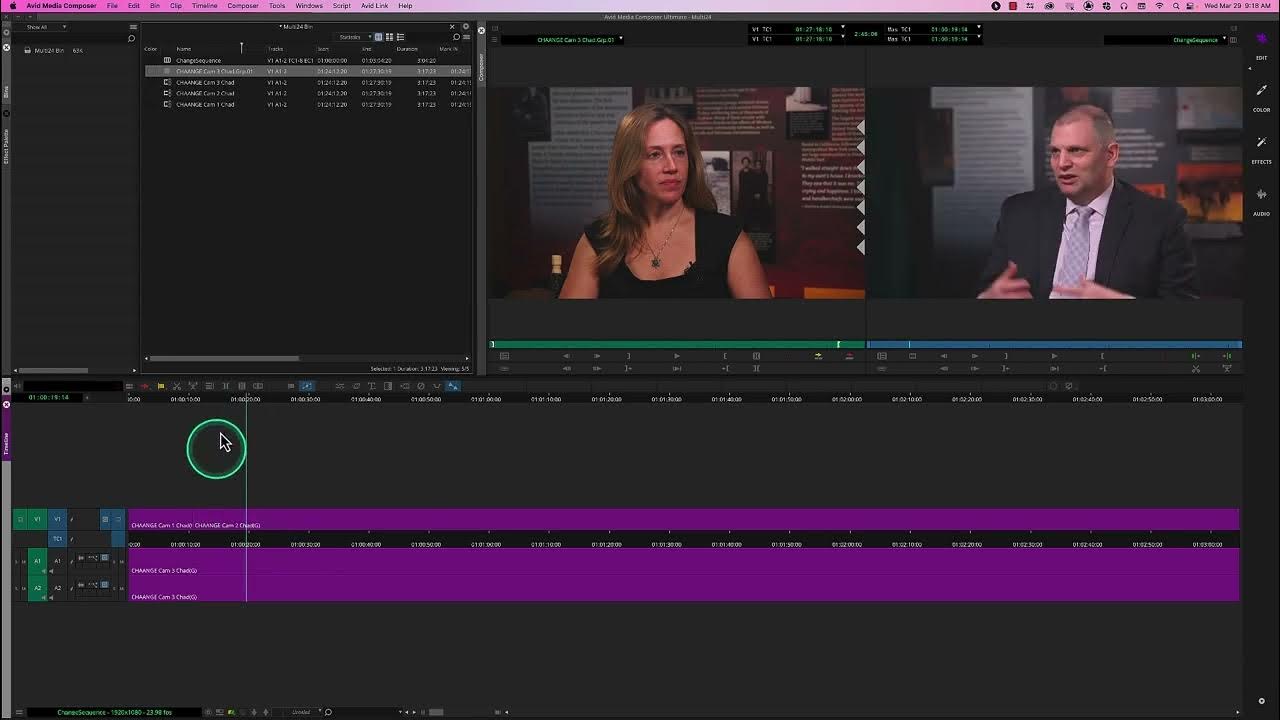
Multicam editing is a powerful feature in video editing software that allows editors to sync and switch between multiple camera angles of the same event or scene, streamlining the editing process and enhancing efficiency. Avid Media Composer, a leading professional video editing software, offers robust multicam editing capabilities that enable editors to seamlessly integrate footage from multiple sources and create dynamic, engaging content. In this comprehensive guide, we’ll delve into the intricacies of using the multicam editing feature in Avid Media Composer, exploring techniques, workflows, and expert tips to help you master this essential aspect of video post-production and elevate your editing skills to new heights.
Understanding Multicam Editing in Avid Media Composer
Before we dive into the practical aspects, let’s first understand the concept and significance of multicam editing. Multicam editing allows editors to work with footage from multiple cameras simultaneously, making it ideal for events such as concerts, live performances, sports events, interviews, and multi-camera productions. Avid Media Composer’s multicam editing feature enables editors to sync, edit, and switch between different camera angles seamlessly, resulting in dynamic and visually engaging videos with minimal effort.
Step-by-Step Guide to Multicam Editing in Avid Media Composer
- Import Your Multicam Footage: Start by importing the footage from all the cameras involved in the multicam shoot into Avid Media Composer. Ensure that the clips are properly labeled and organized for easy identification.
- Create a Multicam Clip: Once all the footage is imported, select the clips from each camera angle that you want to include in the multicam sequence. Right-click on the selected clips and choose “Group Clips” to create a multicam clip.
- Sync the Multicam Clips: Avid Media Composer offers several methods for syncing multicam clips, including timecode, audio waveforms, or manual syncing. Choose the sync method that best suits your footage and follow the prompts to sync the clips together into a multicam group.
- Create a New Sequence: Open a new sequence in Avid Media Composer’s timeline and name it accordingly. This sequence will serve as the canvas for your multicam edit.
- Load the Multicam Monitor: In the Source Monitor, load the multicam clip by selecting it from the bin. This opens the Multicam Monitor, where you can preview and switch between different camera angles in real-time.
- Edit in Multicam Mode: Switch to multicam editing mode by clicking on the “Multicam” button in the Source Monitor. This enables the multicam editing interface, allowing you to switch between camera angles using keyboard shortcuts or on-screen controls.
- Perform the Multicam Edit: Play back the multicam clip in the Multicam Monitor and use the designated keyboard shortcuts or on-screen controls to switch between camera angles in real-time as the footage plays. Make cuts and edits as needed to create a cohesive sequence.
- Fine-Tune the Edit: After performing the initial multicam edit, review the sequence in the timeline and make any necessary adjustments to the timing, transitions, or audio levels. Use Avid Media Composer’s editing tools and effects to refine the multicam edit to your liking.
- Add Transitions and Effects (Optional): Enhance your multicam edit by adding transitions, effects, or color correction to individual clips or the entire sequence. Experiment with different visual and audio enhancements to achieve the desired look and feel for your project.
- Preview and Playback: Once you’re satisfied with the multicam edit, preview the sequence in the timeline to ensure smooth transitions and seamless integration between camera angles. Playback the sequence to assess the visual flow and coherence of your edit.
- Export Your Multicam Sequence: After finalizing the multicam edit, export the sequence in the desired format and resolution for sharing or distribution. Choose the appropriate output settings to ensure optimal video quality and compatibility with your intended playback platform.
Tips and Best Practices for Multicam Editing
- Organize Your Footage: Before starting the multicam edit, organize your footage by labeling and categorizing clips from each camera angle. This makes it easier to identify and select the clips you want to include in the multicam sequence.
- Use Keyboard Shortcuts: Familiarize yourself with Avid Media Composer’s keyboard shortcuts for multicam editing, as they can greatly speed up your workflow. Assign custom shortcuts for switching between camera angles to streamline the editing process.
- Sync Audio Separately: In some cases, the audio tracks from different camera angles may need to be synced separately from the video. Use Avid Media Composer’s audio syncing tools to align audio tracks accurately before creating the multicam clip.
- Create Marker Points: Use marker points or notes to mark key moments or camera angles during the multicam edit. This helps you stay organized and ensures that you don’t overlook important shots or transitions.
- Experiment with Different Angles: Don’t be afraid to experiment with different camera angles and perspectives during the multicam edit. Switch between wide shots, close-ups, and other angles to create visual interest and enhance storytelling.
Conclusion
Multicam editing in Avid Media Composer is a versatile and efficient technique that allows editors to seamlessly integrate footage from multiple cameras into dynamic, engaging videos. By following the steps outlined in this guide and embracing best practices, you’ll be well-equipped to leverage the full potential of Avid Media Composer’s multicam editing feature to create professional-quality edits with ease. Whether you’re editing live events, interviews, or multi-camera productions, Avid Media Composer provides the tools and capabilities you need to achieve seamless and visually compelling multicam edits. So, dive in, experiment fearlessly, and let multicam editing be your gateway to dynamic storytelling in Avid Media Composer.