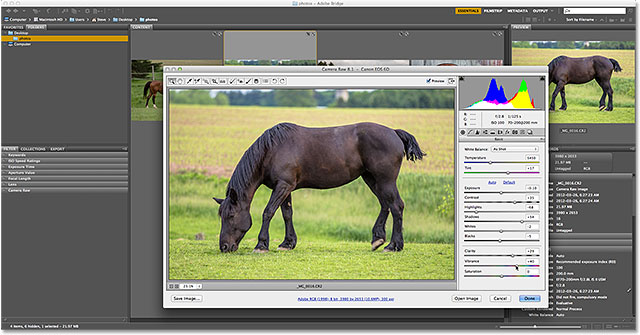
Introduction:
In the dynamic world of digital photography and image processing, Adobe Bridge and Photoshop stand as indispensable tools for photographers and digital artists alike. Central to the workflow is the Camera Raw functionality, offering a robust environment for processing raw image files and unleashing the full potential of captured moments. In this extensive guide, we will delve into the nuanced differences and advantages of working with Camera Raw in Adobe Bridge versus Photoshop. Whether you’re a seasoned professional or an aspiring enthusiast, understanding the strengths and intricacies of these two platforms is essential for optimizing your photographic workflow.
Adobe Bridge: The Hub of Organization and Preview:
Adobe Bridge serves as a hub for organizing, previewing, and managing your media assets. While it lacks the extensive editing capabilities of Photoshop, its integration with Camera Raw provides photographers with a streamlined and efficient workflow for initial adjustments and curation.
1. Navigating in Adobe Bridge:
- Upon launching Adobe Bridge, users can navigate through folders, view thumbnails, and organize files. The tight integration with Camera Raw allows for quick and seamless access to raw image files for initial adjustments.
2. Opening Raw Files in Camera Raw via Adobe Bridge:
- To open a raw file in Camera Raw through Adobe Bridge, right-click on the desired image, select “Open in Camera Raw,” or use the shortcut “Ctrl+R” (Windows) or “Command+R” (Mac). This initiates the Camera Raw interface for initial edits before proceeding to Photoshop.
3. Basic Adjustments in Camera Raw via Adobe Bridge:
- Camera Raw in Adobe Bridge offers essential adjustments such as exposure, contrast, highlights, shadows, white balance, and more. Users can perform initial edits and evaluate the potential of each image before committing to further refinements in Photoshop.
4. Batch Processing and Organization:
- Adobe Bridge excels in batch processing and organization. Users can apply adjustments to multiple images simultaneously, facilitating a streamlined workflow for editing and culling. This bulk processing capability is advantageous for photographers dealing with large volumes of images.
5. Metadata and Keywords:
- Adobe Bridge allows users to add metadata, keywords, and other organizational information to images. This metadata is embedded in the file and can be instrumental in cataloging and searching for images in the future.
6. Seamless Integration with Other Adobe Creative Cloud Apps:
- Adobe Bridge seamlessly integrates with other Adobe Creative Cloud applications, allowing for a fluid transition between different tools within the Adobe ecosystem. This interoperability enhances collaboration and ensures a cohesive creative workflow.
Photoshop: Advanced Editing and Creative Mastery:
While Adobe Bridge offers an efficient gateway to Camera Raw for initial adjustments and organization, Photoshop serves as the powerhouse for advanced editing, intricate retouching, and creative transformations. Camera Raw in Photoshop provides photographers and artists with an extended set of tools for refining images and bringing their artistic visions to life.
1. Opening Raw Files in Camera Raw via Photoshop:
- In Photoshop, users can open raw files directly in Camera Raw by going to File > Open, selecting the raw file, and choosing “Camera Raw” as the format. This method bypasses Adobe Bridge and initiates Camera Raw within the Photoshop environment.
2. Advanced Editing in Camera Raw via Photoshop:
- Camera Raw in Photoshop offers a more extensive set of editing tools compared to Adobe Bridge. Beyond basic adjustments, users have access to localized adjustments, graduated filters, and the powerful Adjustment Brush for fine-tuned edits in specific areas of the image.
3. Seamless Integration with Photoshop Tools:
- Opening Camera Raw in Photoshop enables seamless integration with Photoshop’s diverse array of tools and functionalities. Users can combine the precision of Camera Raw adjustments with the versatility of Photoshop’s layers, masks, filters, and other advanced features.
4. Smart Objects and Non-Destructive Editing:
- Utilizing Camera Raw as a filter in Photoshop allows users to convert their images into Smart Objects. This non-destructive workflow enables revisiting and adjusting Camera Raw settings even after subsequent edits have been applied, preserving flexibility in the creative process.
5. Specialized Editing Features:
- Photoshop extends the capabilities of Camera Raw with specialized editing features such as advanced retouching, compositing, blending modes, and creative filters. These tools empower artists to go beyond basic adjustments and craft visually stunning and artistically expressive compositions.
6. Extended Color Grading and Adjustment Layers:
- Camera Raw in Photoshop provides extended color grading options, enabling users to fine-tune colors with greater precision. Additionally, the integration of Camera Raw as an adjustment layer in Photoshop enhances the non-destructive editing capabilities, allowing for iterative adjustments without compromising image quality.
7. Finalizing and Exporting Images:
- After applying Camera Raw adjustments in Photoshop, users can finalize their images with additional editing, layer adjustments, and creative enhancements. Once satisfied, images can be exported in various formats, resolutions, and color spaces to suit specific output requirements.
Comparative Analysis:
- Efficiency and Organization:
- Adobe Bridge excels in organizational efficiency, making it an ideal choice for photographers dealing with large volumes of images. Its batch processing capabilities and metadata management streamline the culling and cataloging process.
- Basic Adjustments and Preview:
- Adobe Bridge provides a quick and accessible preview of raw files with basic adjustments, facilitating initial evaluations and edits. It serves as a practical tool for photographers who prioritize a rapid assessment of their images.
- Advanced Editing and Creative Control:
- Photoshop is the preferred platform for advanced editing and creative control. The extended set of tools, integration with Photoshop features, and non-destructive workflow make it the go-to choice for photographers and digital artists seeking to push the boundaries of creativity.
- Workflow Integration:
- The seamless integration between Adobe Bridge and other Adobe Creative Cloud applications makes it a valuable asset for maintaining a cohesive workflow. However, for users heavily invested in advanced Photoshop editing, starting the process directly in Photoshop may streamline the overall workflow.
Conclusion:
Choosing between working with Camera Raw in Adobe Bridge versus Photoshop depends on the specific needs and preferences of the photographer or digital artist. Adobe Bridge serves as an efficient organizational hub, providing a quick gateway to Camera Raw for initial adjustments and batch processing. It excels in rapid culling, metadata management, and previewing large volumes of images.
On the other hand, Photoshop is the powerhouse for advanced editing, intricate retouching, and creative transformations. Camera Raw in Photoshop offers an extended set of tools, seamless integration with Photoshop features, and a non-destructive workflow that caters to the demands of professional photographers and artists pushing the boundaries of visual storytelling.
Ultimately, the ideal workflow may involve a combination of both Adobe Bridge and Photoshop, leveraging the strengths of each platform for different stages of the creative process. By understanding the nuances and advantages of working with Camera Raw in Adobe Bridge versus Photoshop, photographers and digital artists can tailor their workflows to achieve optimal efficiency and creative mastery in their visual storytelling endeavors.