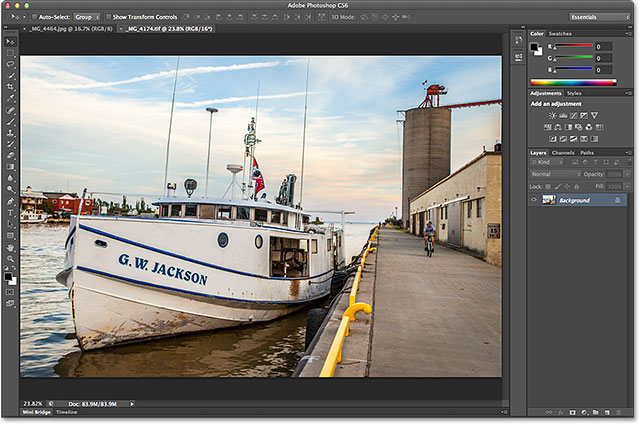
Introduction:
In the ever-evolving landscape of digital photography and image editing, Adobe Photoshop CS6 Camera Raw stands as a powerful gateway to unlocking the full potential of raw, JPEG, and TIFF files. Understanding how to navigate and leverage the capabilities of Camera Raw is essential for photographers and digital artists seeking unparalleled control over image quality and creative expression. In this extensive guide, we will delve into the intricacies of opening and manipulating Raw, JPEG, and TIFF files using the robust features of CS6 Camera Raw. Whether you’re a seasoned professional or an aspiring enthusiast, mastering Camera Raw empowers you to elevate your photographic and design endeavors to new heights.
The Significance of Camera Raw in Image Editing:
Camera Raw is a plugin for Adobe Photoshop that provides a non-destructive, comprehensive environment for processing raw image files directly from digital cameras. Unlike JPEG and TIFF formats, raw files contain unprocessed data captured by the camera sensor, offering photographers greater flexibility in post-processing adjustments. CS6 Camera Raw serves as a bridge between your camera’s raw files and the advanced editing capabilities of Photoshop, ensuring optimal image quality and creative control.
Step-by-Step Guide to Opening Raw, JPEG, and TIFF Files with CS6 Camera Raw:
- Launch Adobe Photoshop CS6: Open Adobe Photoshop CS6 on your computer. Ensure that you have the necessary raw, JPEG, or TIFF files you want to work with stored on your device.
- Open the Raw File in Camera Raw: To open a raw file directly in Camera Raw, go to File > Open, navigate to the location of your raw file, and select it. Alternatively, you can use the shortcut Ctrl+O (Windows) or Command+O (Mac). Camera Raw will automatically launch to process the raw image.
- Opening JPEG and TIFF Files: While Camera Raw is primarily associated with raw file processing, CS6 also allows you to open JPEG and TIFF files directly in Camera Raw. To open a JPEG or TIFF file, follow the same steps as opening a raw file, and Camera Raw will interpret the data for further adjustments.
- Adjust Basic Settings: Once in Camera Raw, you’ll be greeted with a plethora of adjustment options. Begin with the Basic panel, where you can fine-tune settings such as Exposure, Contrast, Highlights, Shadows, and more. These adjustments impact the overall tone and mood of the image.
- White Balance Adjustment: Use the White Balance tool to correct or enhance the color temperature of the image. You can manually adjust the temperature and tint sliders or use the eyedropper tool to click on a neutral area in the image for automatic correction.
- Fine-Tune Tone Curve and Detail: Explore the Tone Curve and Detail panels to further refine the tonal range and sharpening of the image. The Tone Curve allows for precise control over highlights, shadows, and midtones, while the Detail panel offers options for sharpening and noise reduction.
- HSL/Grayscale for Color Adjustments: The HSL/Grayscale panel enables targeted adjustments to individual colors. Fine-tune the Hue, Saturation, and Luminance of specific color ranges to achieve the desired color balance and vibrancy in your image.
- Lens Corrections and Effects: Correct lens distortions and aberrations in the Lens Corrections panel. Additionally, explore the Effects panel for creative adjustments, including vignetting, grain, and post-crop vignettes, to add a personalized touch to your image.
- Cropping and Straightening: Use the Crop tool to refine the composition of your image. The Straighten tool assists in aligning horizons or correcting tilted perspectives, ensuring a visually pleasing and well-balanced result.
- Presets and Snapshots: Save time and maintain consistency across multiple images by utilizing presets in Camera Raw. Create your own presets or explore the built-in options. Snapshots allow you to save different versions of your edits for comparison.
- Before-and-After Preview: Toggle between the original and edited versions of your image by clicking the “Before/After” button. This feature aids in assessing the impact of your adjustments and ensuring that your creative vision is realized.
- Open Image or Done: Once satisfied with your edits in Camera Raw, you have two options: “Open Image” opens the image in Photoshop with the applied adjustments, while “Done” saves the changes to the metadata of the raw file without creating a new file. Choose the option that aligns with your workflow preferences.
- Further Editing in Photoshop: With your image now in Photoshop, you can proceed with additional edits, layer adjustments, and creative enhancements to bring your vision to life. The seamless integration of Camera Raw with Photoshop ensures a cohesive and versatile editing experience.
Examples of Creative Possibilities:
- Raw Enhancement for Dynamic Range: Open a raw file in Camera Raw to harness the full dynamic range of your camera sensor. Adjust the exposure, recover highlights, and lift shadows to reveal details that may be hidden in the original capture.
- JPEG for Quick Edits: For situations where quick edits are required, open a JPEG file in Camera Raw to access essential adjustments such as white balance, exposure, and color correction. This is particularly useful for social media posts or time-sensitive projects.
- TIFF for High-Quality Prints: When working with images intended for high-quality prints, open TIFF files in Camera Raw to benefit from the non-destructive editing environment. Preserve image quality and make precise adjustments before finalizing the print-ready file.
- Creative Color Grading: Experiment with the HSL/Grayscale panel in Camera Raw to perform targeted color adjustments. Enhance or mute specific colors to achieve creative and stylistic color grading effects that elevate the visual impact of your image.
- Artistic Vignettes and Effects: Use Camera Raw’s Effects panel to add artistic vignettes, simulate film grain, or introduce post-crop vignettes. These creative effects contribute to the overall mood and storytelling elements in your image.
Conclusion:
Adobe Photoshop CS6 Camera Raw represents a pivotal tool in the realm of digital photography and image editing. By mastering the art of opening and manipulating raw, JPEG, and TIFF files with Camera Raw, photographers and digital artists gain unprecedented control over image quality, color fidelity, and creative expression. The step-by-step guide provided in this comprehensive overview serves as a roadmap for navigating the versatile features of Camera Raw within the context of Photoshop CS6. Embrace the creative possibilities, refine your editing skills, and let Camera Raw be the catalyst for transforming your photographic visions into captivating works of visual art. Whether you’re enhancing dynamic range, performing quick edits, or exploring artistic effects, the synergy between Camera Raw and Photoshop CS6 offers a seamless and empowering editing experience.