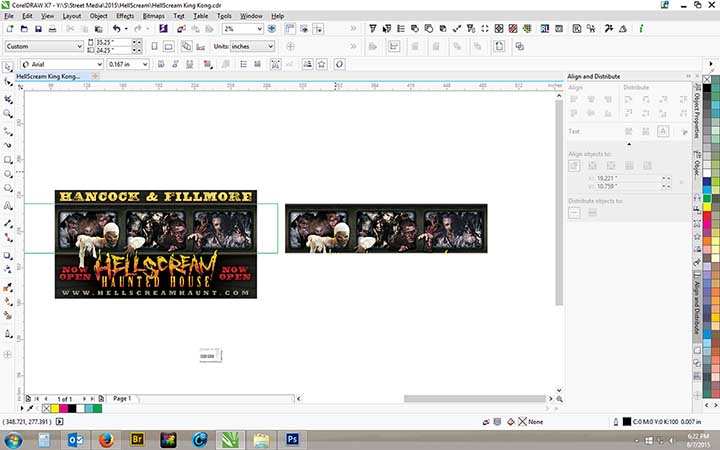
Introduction:
In the dynamic landscape of web design, the quality and efficiency of exporting bitmaps play a pivotal role in shaping the user experience. CorelDRAW, a powerful graphic design software, offers a suite of tools and features to empower designers in creating visually stunning and web-friendly bitmap images. This comprehensive guide dives into the intricacies of exporting bitmaps for the web in CorelDRAW, providing designers with a roadmap to unleash brilliance in the digital realm.
Understanding the Role of Bitmaps in Web Design:
Bitmaps, also known as raster images, are composed of pixels and are a fundamental element in web design. From high-resolution photographs to intricate illustrations, bitmaps contribute to the visual richness of websites. However, to ensure optimal performance and visual appeal, it is crucial to export these bitmaps with careful consideration of factors such as file format, compression, resolution, and color space.
Importance of Efficient Bitmap Export for the Web:
- Optimal Loading Speed: Efficiently exported bitmaps contribute to faster loading times for web pages. Optimizing file sizes without compromising quality ensures a seamless and responsive user experience.
- Visual Consistency: Consistency in visual quality across various devices and screen sizes is a hallmark of professional web design. Proper bitmap export practices guarantee that images maintain their clarity and integrity across diverse platforms.
- Adaptability to Responsive Design: With the prevalence of responsive web design, exported bitmaps should adapt seamlessly to different screen resolutions. Designers must consider how bitmaps will scale and display on devices ranging from desktop monitors to smartphones.
- Reduced Bandwidth Usage: Web-friendly bitmap export involves minimizing file sizes, leading to reduced bandwidth usage. This is crucial for websites with a global audience, ensuring an accessible and efficient browsing experience for users with varying internet speeds.
- Browser Compatibility: Different web browsers may handle image formats and compression differently. Exporting bitmaps with web standards in mind ensures compatibility across various browsers, preventing visual discrepancies and ensuring a consistent look.
Exporting Bitmaps for the Web in CorelDRAW: A Step-by-Step Guide
- Selecting the Right File Format: CorelDRAW supports a variety of bitmap export formats, each with its own advantages. Common web-friendly formats include JPEG, PNG, and GIF. Choose the format based on the specific requirements of the image, considering factors such as transparency, color depth, and compression.
- Resolution Settings: Web images typically do not require the ultra-high resolutions needed for print. When exporting bitmaps for the web, set the resolution to a standard screen resolution (e.g., 72 pixels per inch) to achieve a balance between quality and file size.
- Compression Techniques: Compression is a critical aspect of bitmap export for the web. JPEG compression is suitable for photographs and images with gradients, offering a good balance between file size and image quality. PNG is preferred for images with transparency, while GIF is suitable for simple graphics and animations.
- Color Mode and Space: Ensure that the exported bitmaps use an appropriate color mode and space. RGB (Red, Green, Blue) is the standard color mode for web graphics. For images requiring transparency, use RGBA (Red, Green, Blue, Alpha) in PNG format to preserve transparency information.
- Background Transparency: When exporting bitmaps with transparency, be mindful of background transparency settings. GIF and PNG formats support transparency, allowing designers to create images with non-rectangular shapes or eliminate background colors.
- Image Size and Scaling: Consider the intended display size of the image on the website. CorelDRAW provides options to resize or scale images during export. Ensure that the exported size aligns with the design requirements, taking into account responsive design considerations.
- Previewing Exported Images: CorelDRAW allows users to preview the exported images before finalizing the process. This feature is invaluable for assessing how the exported bitmaps will appear on the web, enabling last-minute adjustments to enhance visual appeal.
- Exporting Bitmaps with Layers: If the design involves multiple layers, CorelDRAW enables exporting bitmaps with or without layers. Consider flattening layers for simplicity or exporting with layers to retain the ability to make edits or modifications in other graphic editing software.
- Naming Conventions and Organization: Adopt a systematic approach to naming exported bitmaps. Clear and descriptive file names contribute to efficient organization and future reference. Use consistent naming conventions to streamline file management.
- Utilizing the Export Dialog Box: CorelDRAW’s Export Dialog Box provides a wealth of options for fine-tuning the export process. Explore settings such as image quality, transparency, and resolution within this dialog box to tailor the export to the specific needs of the web project.
- Saving for Web and Devices: CorelDRAW features a “Save for Web” option, optimizing the export process for web-friendly results. This streamlined approach considers factors like file size, format, and quality, providing designers with a quick and efficient way to prepare images for online use.
- Embedding Metadata: When exporting bitmaps, consider embedding metadata such as copyright information and keywords. This ensures that relevant information is retained within the exported file, providing a valuable resource for web developers, content creators, and search engines.
- Batch Exporting Multiple Bitmaps: In scenarios where multiple images need to be exported, CorelDRAW’s batch export functionality comes in handy. This feature allows designers to export multiple bitmaps simultaneously, saving time and ensuring consistency across a series of images.
- Testing Across Devices and Browsers: After exporting bitmaps, perform thorough testing across various devices and web browsers. This step ensures that the exported images appear as intended and adapt gracefully to different screen sizes and resolutions.
- Optimizing Loading Performance: Optimize loading performance by leveraging techniques such as lazy loading and responsive image tags in web development. Provide multiple sizes of images optimized for different screen resolutions, allowing the browser to load the most suitable version.
- Using Image Sprites: For websites with multiple small images, consider using image sprites. Image sprites combine multiple images into a single file, reducing the number of server requests and improving page loading speed.
- Considering Retina and High-DPI Displays: Design bitmaps with high-DPI displays in mind. Create versions of images at higher resolutions to ensure crisp and clear visuals on devices with Retina or other high-DPI screens.
- Monitoring Image Performance: Continuously monitor the performance of exported images using web analytics tools. Track metrics such as page load times and user engagement to assess the impact of bitmap optimization on the overall user experience.
- Keeping Up with Web Standards: Stay informed about evolving web standards and best practices for image optimization. As technology and browsers advance, new techniques and formats may emerge, and designers should adapt their bitmap export strategies accordingly.
- Feedback and Iterative Improvement: Seek feedback from web developers, users, and stakeholders. Use this feedback to iteratively improve the exported bitmaps, ensuring that they align with the overall design goals and contribute to an exceptional web experience.
Practical Applications of Exported Bitmaps for the Web:
- Hero Images and Banners: Hero images and banners are prominent elements on a website’s homepage. Exported bitmaps optimized for web use contribute to visually striking headers that captivate visitors and set the tone for the site.
- Product and Service Images: E-commerce websites rely on high-quality product images to showcase their offerings. Exporting bitmaps with careful attention to detail ensures that product images are visually appealing and accurately represent the features and attributes of each item.
- Background Images and Textures: Background images and textures contribute to the overall aesthetic of a website. Optimized bitmap exports provide seamless and visually pleasing backgrounds that complement the site’s design without compromising loading speed.
- Thumbnail Previews: Thumbnails are commonly used for image previews in galleries, grids, and content lists. Efficiently exported bitmaps ensure that thumbnail previews load quickly while maintaining visual clarity, enhancing the browsing experience.
- Interactive Graphics and Infographics: Websites often feature interactive graphics and infographics to convey information in a visually engaging manner. Exported bitmaps play a crucial role in ensuring that these graphics render smoothly and convey information effectively.
- Social Media Sharing: Exported bitmaps are frequently shared on social media platforms. Ensuring that images are optimized for web use ensures a consistent and visually appealing representation when shared across social media channels.
- Website Icons and Favicons: Icons and favicons are small yet essential elements of web design. Exported bitmaps for icons and favicons require precision to maintain clarity and visibility, especially when displayed on browser tabs and mobile devices.
- Responsive Background Images: In responsive web design, background images need to adapt to different screen sizes. Exporting bitmaps with responsiveness in mind ensures that background images scale gracefully, contributing to a seamless user experience.
- Call-to-Action Graphics: Call-to-action (CTA) graphics guide users to take specific actions on a website. Well-exported bitmaps enhance the visibility and effectiveness of CTAs, encouraging user engagement and interaction.
- Animated Web Graphics: Bitmaps are commonly used in animated graphics on websites. Exporting animated bitmaps involves considerations such as frame rate and file format to ensure smooth and visually appealing animations.
Conclusion:
In conclusion, the art of exporting bitmaps for the web in CorelDRAW is a nuanced and vital skill for designers navigating the digital landscape. By following the comprehensive guide outlined above, designers can leverage the full potential of CorelDRAW’s features to create visually stunning and optimized bitmap images that elevate the overall web experience.
As technology advances and web design standards evolve, staying informed and adapting export practices accordingly is essential. With careful consideration of file formats, compression techniques, resolution settings, and responsiveness, designers can ensure that their exported bitmaps contribute to an immersive, efficient, and visually compelling web presence. Embrace the power of bitmap export in CorelDRAW, and let your web graphics shine with brilliance on every screen, captivating audiences and leaving a lasting impression in the digital realm.