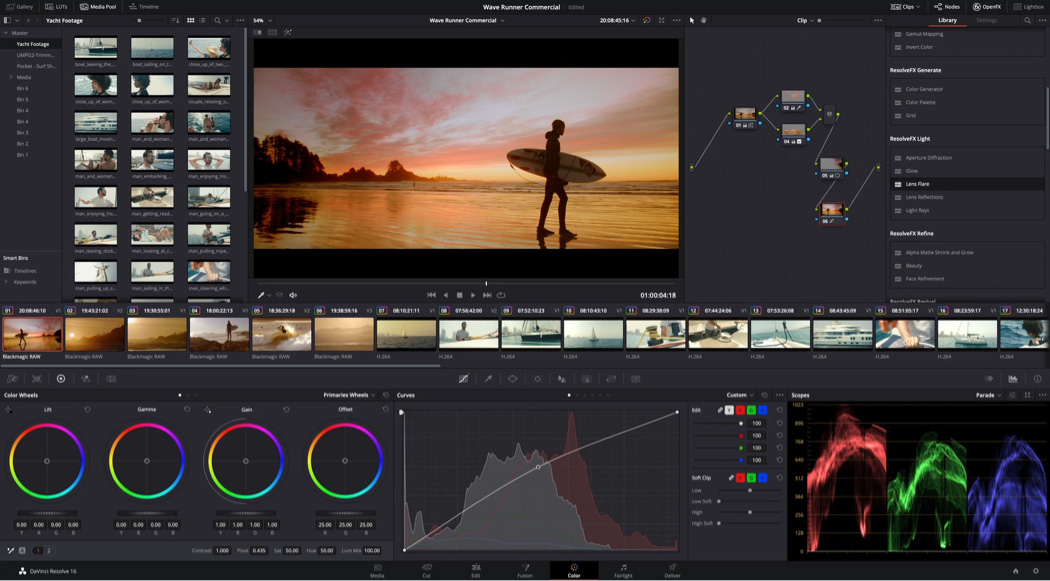
Introduction:
Color grading is a crucial aspect of the post-production process, shaping the mood, tone, and visual aesthetic of a film or video project. DaVinci Resolve, a leading editing software, offers a dedicated Color page—a powerful toolkit designed to empower editors and colorists to enhance and stylize their footage with precision and creativity. In this extensive guide, we’ll embark on a journey through the depths of the Color page in DaVinci Resolve, exploring its functionalities, features, and best practices to help you master the art of color grading and achieve stunning visual results in your projects.
Understanding the Color Page:
The Color page in DaVinci Resolve serves as a comprehensive color grading and correction environment, providing a wide range of tools and controls for manipulating the color, contrast, and overall look of your footage. Whether you’re correcting exposure and white balance, applying creative color grades, or matching shots for consistency, the Color page offers a centralized workspace where you can refine and stylize your footage with precision and finesse. With its intuitive interface and robust toolset, the Color page empowers editors and colorists to achieve professional-quality results and bring their creative vision to life.
Navigating the Color Workspace:
Upon entering the Color page, users are presented with a visually rich and dynamic workspace divided into several key sections. The Viewer panel, located at the top of the interface, displays a live preview of the current frame or clip, allowing users to visualize and interact with the color adjustments in real time. The Node Editor below provides a node-based workflow for building and organizing color correction and grading operations, with nodes representing individual adjustments such as primary corrections, secondary grades, and effects. Additionally, the Color Wheels panel on the right offers intuitive controls for adjusting color balance, exposure, and contrast, while the Gallery panel allows users to save and compare multiple grades for different shots or scenes.
Performing Primary Corrections:
One of the primary functions of the Color page is performing primary color corrections to ensure accurate exposure, white balance, and contrast in your footage. Users can use tools such as Lift, Gamma, and Gain controls to adjust the shadows, midtones, and highlights of the image, as well as Temperature and Tint controls to correct for color temperature and white balance issues. Additionally, the Contrast, Pivot, and Saturation controls allow users to fine-tune the overall contrast and color saturation of the image, ensuring a balanced and visually pleasing result.
Applying Secondary Grades:
In addition to primary corrections, the Color page offers powerful tools for applying secondary grades to specific areas of the image, allowing users to target and enhance particular colors, objects, or regions within the frame. Users can use tools such as Qualifiers, Power Windows, and Masks to isolate and manipulate specific elements within the image, applying adjustments such as hue, saturation, luminance, and sharpness to achieve the desired look and feel. Additionally, the Tracker tool enables users to automatically track and apply adjustments to moving objects or subjects within the frame, ensuring consistent and accurate grading across the entire shot.
Creating Looks and Styles:
Beyond basic corrections, the Color page enables users to apply creative color grades and stylizations to their footage, allowing for artistic expression and visual storytelling. Users can use tools such as Color Wheels, Curves, and LUTs (Look-Up Tables) to apply stylistic effects, mood enhancements, and cinematic looks to their footage, transforming ordinary shots into visually stunning masterpieces. Whether you’re aiming for a vintage film look, a futuristic sci-fi aesthetic, or a vibrant pop art style, the Color page offers the tools and flexibility to realize your creative vision and evoke the desired emotional response from your audience.
Matching Shots and Scenes:
In projects with multiple shots or scenes, maintaining visual consistency and continuity is essential for a seamless viewing experience. The Color page provides powerful tools for matching shots and scenes, allowing users to ensure that colors, contrast, and overall visual style remain consistent throughout the project. Users can use tools such as Color Match, Color Space Transform, and Scene Cut Detection to automatically or manually match the color and tone of different shots, ensuring smooth transitions and seamless continuity between scenes. Additionally, the Split Screen View allows users to compare and adjust multiple shots side by side, facilitating precise matching and fine-tuning of color and exposure settings.
Monitoring and Outputting:
Once the color grading process is complete, the next step is to monitor and output the graded footage for distribution or integration into the final project. The Color page offers comprehensive monitoring and output options, allowing users to view their graded footage in real time on high-quality reference monitors or external displays. Additionally, users can configure output settings such as resolution, frame rate, and color space to ensure optimal compatibility and quality for delivery on various platforms and formats. Whether you’re exporting for web distribution, broadcast television, or theatrical release, the Color page provides the tools and controls you need to achieve accurate and consistent color reproduction and fidelity in your final output.
Collaborating and Sharing:
In collaborative editing environments, the ability to share and collaborate on color grading is essential for efficient project management and collaboration. DaVinci Resolve provides robust integration between the Color page and other editing pages, allowing users to seamlessly exchange projects, timelines, and grades between different workspaces within the same project. Changes made in the Color page are automatically reflected in the Edit page, and vice versa, ensuring that color corrections and grades remain synchronized and cohesive throughout the editing process. Additionally, DaVinci Resolve offers collaboration features such as remote grading, version control, and multi-user collaboration, enabling multiple artists and colorists to work together on the same project simultaneously while maintaining control over individual grades and adjustments.
Conclusion:
In conclusion, the Color page in DaVinci Resolve is a versatile and powerful tool for achieving professional-quality color grading and correction in your projects. Whether you’re correcting exposure and white balance, applying creative color grades, or matching shots for consistency, the Color page offers the tools and flexibility you need to bring your creative vision to life and elevate the visual impact of your footage. By mastering the art of color grading within the Color page, editors, and colorists can achieve stunning visual results that captivate and engage audiences, enhancing the storytelling experience and leaving a lasting impression on viewers.