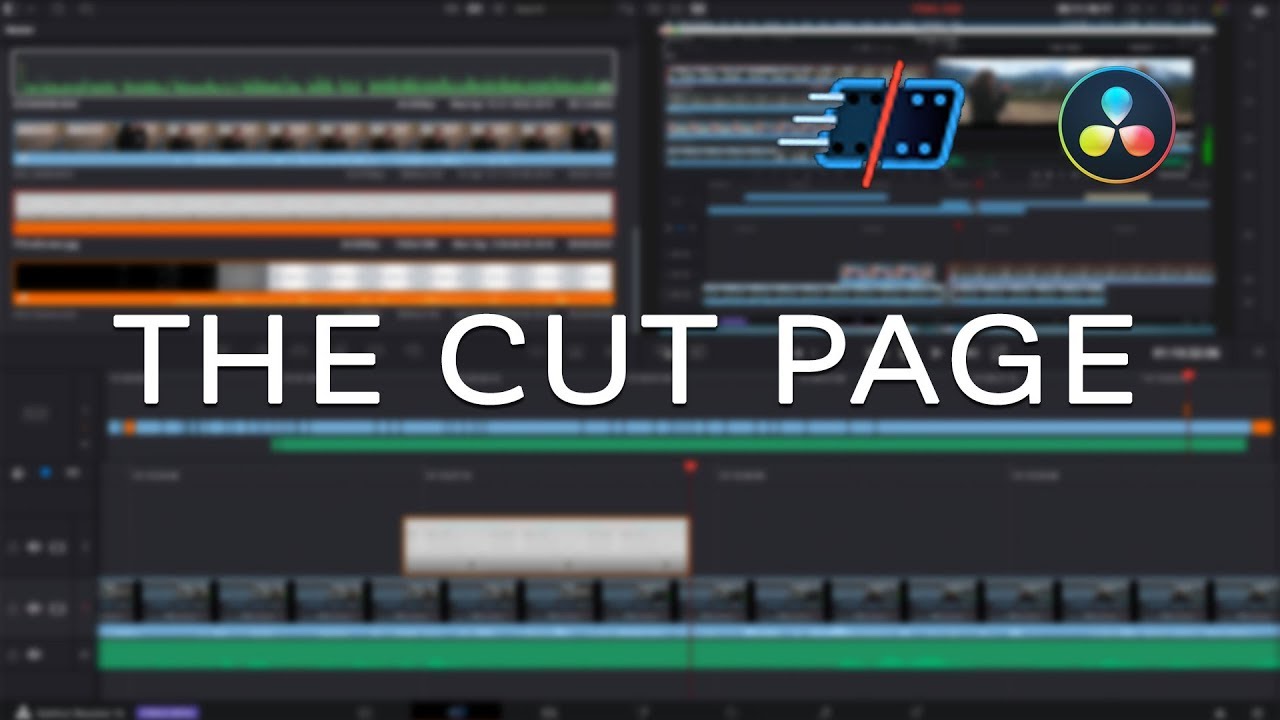
Introduction:
In the fast-paced world of video editing, efficiency is paramount. Editors need tools that enable them to work quickly and intuitively without sacrificing precision or creative control. DaVinci Resolve, a powerhouse in the editing realm, offers the Cut page—a specialized workspace designed to streamline the editing process and accelerate workflow. In this comprehensive guide, we’ll embark on a journey through the intricacies of the Cut page in DaVinci Resolve, exploring its functionalities, features, and best practices to help you master the art of editing with speed and precision.
Understanding the Cut Page:
The Cut page in DaVinci Resolve serves as a dedicated editing environment optimized for speed and efficiency. Unlike the traditional timeline-based approach of the Edit page, the Cut page offers a streamlined workflow focused on rapid assembly and trimming of clips. Whether you’re editing a documentary, a commercial, or a social media video, the Cut page provides a centralized workspace where you can quickly assemble your footage, make precise edits, and fine-tune your project with ease. With its innovative interface and powerful editing tools, the Cut page empowers editors to work faster and more efficiently without sacrificing creative control.
Navigating the Cut Workspace:
Upon entering the Cut page, users are greeted with a clean and minimalist workspace designed to maximize screen real estate and minimize distractions. The Viewer panel, located at the top of the interface, provides a preview of the current clip or sequence, allowing users to visualize and interact with their footage in real time. The Source Viewer on the left displays the source media, while the Timeline Viewer on the right shows the edited sequence. Additionally, the toolbar at the bottom offers a range of editing tools and controls for performing common editing tasks such as trimming, cutting, and transitioning between clips.
Rapid Clip Assembly:
One of the primary functions of the Cut page is rapid clip assembly, allowing users to quickly assemble their footage into a rough sequence without the need for complex timeline navigation. The Source Viewer provides intuitive tools for browsing, previewing, and selecting clips from the media pool, while the Smart Insert and Append buttons enable users to add clips to the timeline with a single click. The Cut page also offers innovative features such as the “Cut” and “Quick Export” buttons, which allow users to instantly cut and export their edited sequence without leaving the Cut page, streamlining the editing process and reducing unnecessary steps.
Efficient Trimming and Editing:
In addition to clip assembly, the Cut page offers efficient tools for trimming and editing clips with precision and speed. The Dynamic Trim tool provides a streamlined interface for performing ripple edits, allowing users to trim and adjust the duration of clips with ease. The Transition Overlay feature enables users to quickly add transitions between clips by simply dragging and dropping them onto the edit point, saving time and simplifying the process of adding polish to the edit. Additionally, the Blade Edit tool allows users to quickly split clips at the playhead position, enabling precise edits and adjustments without the need for complex keyboard shortcuts or menu commands.
Intuitive Navigation and Shortcuts:
To further enhance efficiency, the Cut page offers intuitive navigation and keyboard shortcuts designed to speed up the editing process and minimize manual input. Users can navigate the timeline using intuitive gestures such as swipe and scroll, allowing for seamless navigation and exploration of the edited sequence. Additionally, the Cut page provides customizable keyboard shortcuts for common editing tasks, allowing users to perform actions such as trimming, cutting, and transitioning between clips with a single keystroke. By leveraging these shortcuts and navigation tools, editors can work faster and more efficiently, reducing the time spent on repetitive tasks and focusing more on the creative aspects of editing.
Optimizing Performance and Playback:
As projects grow in complexity, optimizing performance and playback becomes increasingly important to ensure smooth editing and previewing of the edited sequence. The Cut page offers several features to help users optimize performance and playback speed, including proxy media support, GPU acceleration, and optimized playback modes. Users can generate proxy media files to improve playback performance, particularly with high-resolution or codec-intensive footage, and enable GPU acceleration to leverage the full power of their graphics hardware for real-time rendering and playback. Additionally, the Cut page provides optimized playback modes such as “Smart,” “Bypass Color Grades,” and “Bypass Fusion Effects,” allowing users to prioritize playback speed and responsiveness without sacrificing visual fidelity or quality.
Collaboration and Sharing:
In collaborative editing environments, the ability to share and collaborate on projects is essential for efficient project management and collaboration. DaVinci Resolve provides robust integration between the Cut page and other editing pages, allowing users to seamlessly exchange projects, timelines, and edits between different workspaces within the same project. Changes made in the Cut page are automatically reflected in the Edit page, and vice versa, ensuring that edits and adjustments remain synchronized and cohesive throughout the editing process. Additionally, DaVinci Resolve offers collaboration features such as project sharing, version control, and multi-user collaboration, enabling multiple editors to work together on the same project simultaneously while maintaining control over individual edits and sequences.
Conclusion:
In conclusion, the Cut page in DaVinci Resolve is a powerful and versatile tool for editing video with speed and precision. Whether you’re assembling a rough cut, trimming clips, or adding polish to your edit, the Cut page provides the tools and workflows you need to work efficiently and effectively. By mastering the art of editing within the Cut page, editors can streamline their workflow, reduce editing time, and focus more on the creative aspects of storytelling. With its intuitive interface, powerful editing tools, and seamless integration with other editing pages, the Cut page empowers editors to bring their creative vision to life and achieve professional-quality results in their projects.