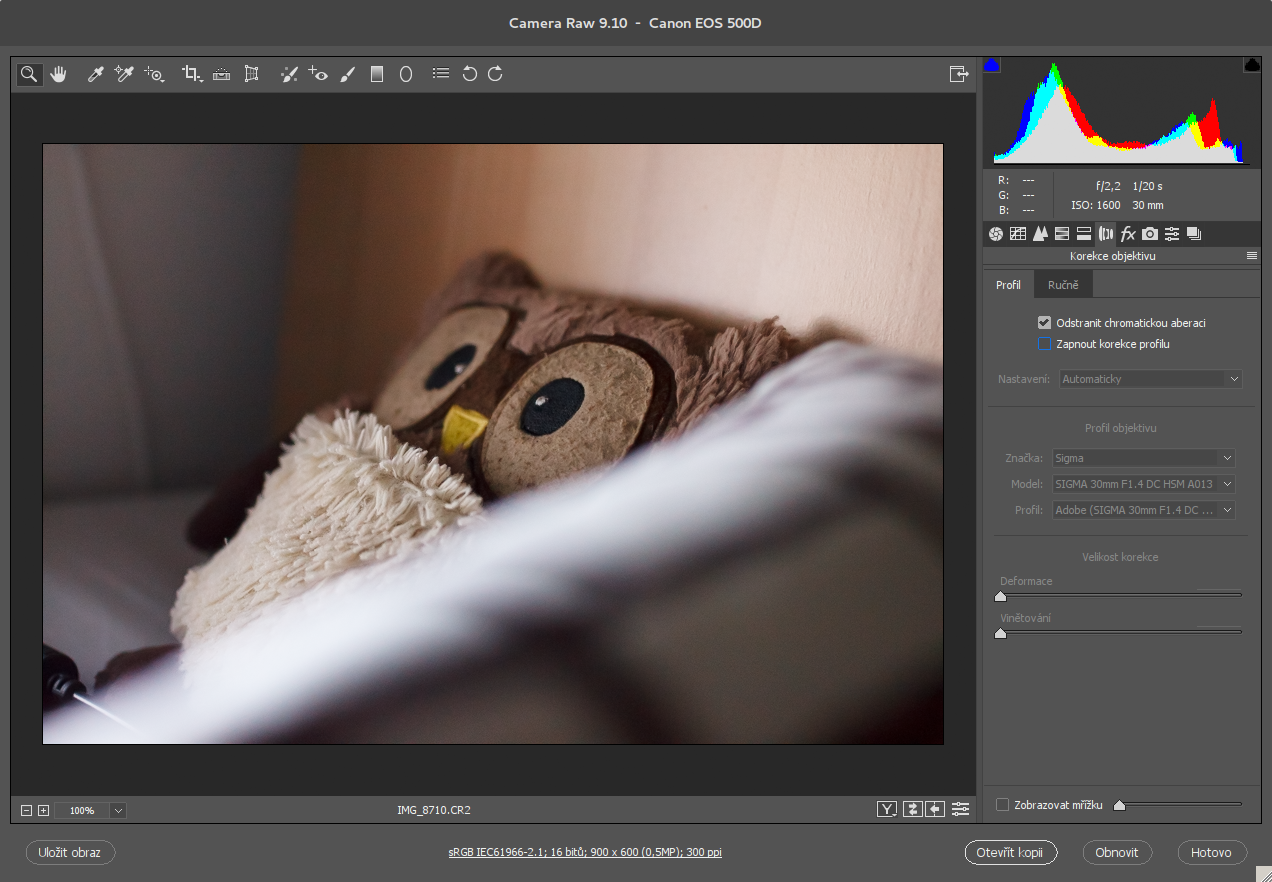
Introduction: In the intricate world of graphic design, achieving optimal image quality is a pursuit that demands precision and finesse. CorelDRAW, a stalwart in design software, offers a myriad of tools to elevate visual creations, and among its capabilities is the ability to sharpen RAW camera files and reduce noise. In this extensive article, we embark on an in-depth exploration of the techniques, workflows, and creative nuances associated with refining the sharpness and minimizing noise in RAW camera files within CorelDRAW.
Understanding the Concepts of Sharpening and Noise Reduction: Before delving into the specific tools and workflows within CorelDRAW, it’s crucial to understand the fundamental concepts of sharpening and noise reduction.
- Sharpening:
- Sharpening is a post-processing technique designed to enhance the clarity and detail of an image. In RAW camera files, which contain unprocessed and uncompressed data, sharpening is applied to counteract the softening effect that can occur during image capture and processing.
- Noise Reduction:
- Noise refers to random variations in brightness and color that can manifest as grain or speckles in an image. Noise is more prevalent in low-light conditions or at high ISO settings. Noise reduction aims to minimize or eliminate these unwanted artifacts while preserving essential image details.
Importance of Sharpening and Noise Reduction in RAW Files:
- Preserving Detail:
- Sharpening helps to reveal and enhance intricate details in an image, contributing to a crisper and more defined appearance.
- Clarity Enhancement:
- Sharpening can improve the overall clarity and sharpness of edges, making the image more visually appealing and engaging.
- Noise Reduction for Clean Images:
- Minimizing noise is essential for achieving clean and professional-looking images, especially in situations with challenging lighting conditions or high ISO settings.
- Balancing Sharpness and Smoothness:
- Striking a balance between sharpening and noise reduction is crucial. Over-sharpening may amplify noise, while aggressive noise reduction can result in a loss of fine details. Achieving harmony between these processes ensures optimal image quality.
Tools for Sharpening and Noise Reduction in CorelDRAW:
- Sharpness Adjustment:
- CorelDRAW provides a dedicated sharpness adjustment tool that allows designers to enhance the crispness and detail in an image. This tool typically includes parameters such as Amount, Radius, and Threshold, providing precise control over the sharpening effect.
- Noise Reduction Filters:
- CorelDRAW incorporates noise reduction filters designed to minimize unwanted noise in images. These filters offer settings that enable designers to selectively target and reduce noise while preserving essential details.
Workflow for Sharpening RAW Camera Files and Reducing Noise in CorelDRAW:
- Import RAW File:
- Initiate the workflow by importing the RAW camera file into CorelDRAW using the “Import” option. Ensure that the RAW file is selected and ready for adjustments.
- Access RAW Adjustment Dialog:
- Navigate to the RAW adjustment dialog within CorelDRAW, where designers can access a range of parameters related to sharpness, noise reduction, and other adjustments.
- Sharpening Adjustment:
- Begin with the sharpening adjustment. Adjust parameters such as Amount, Radius, and Threshold to achieve the desired level of sharpness. Pay attention to the impact on fine details and edges.
- Preview and Iterate:
- Regularly preview the sharpening adjustments and iterate as needed. CorelDRAW often provides real-time previews, allowing designers to assess the impact of sharpening adjustments instantly.
- Noise Reduction Filters:
- Move on to noise reduction adjustments. Apply noise reduction filters and fine-tune settings to reduce unwanted noise while preserving critical image details. Experiment with different filter strengths to find the optimal balance.
- Selective Noise Reduction:
- CorelDRAW may offer selective noise reduction options, allowing designers to target specific color channels or areas within the image. This selective approach ensures that noise reduction is applied where needed without affecting other elements.
- Preview and Fine-Tune:
- Preview the noise reduction adjustments and fine-tune as necessary. Evaluate the trade-off between noise reduction and the retention of fine details. Strive for a harmonious balance that enhances image quality without sacrificing critical elements.
- Export to Preferred Format:
- Once satisfied with the sharpening and noise reduction adjustments, export the finalized image to the preferred format. CorelDRAW’s export options ensure compatibility with various platforms and applications.
Considerations and Tips for Effective Sharpening and Noise Reduction:
- Use High-Resolution Displays:
- When making sharpening and noise reduction adjustments, use a high-resolution display to accurately assess fine details. A high-quality monitor ensures that adjustments align with the intended visual impact.
- Maintain Realism:
- Strive for a realistic and natural look when applying sharpening and noise reduction. Over-processing can lead to unnatural results, so consider the aesthetic context and overall tone of the image.
- Employ Layer Masking:
- If using CorelDRAW’s layer masking features, consider applying sharpening and noise reduction selectively to specific areas. This approach allows for targeted adjustments in areas that require special attention.
- Optimize for Output:
- Adjust sharpening and noise reduction based on the intended output. Images destined for web use may require different settings than those intended for high-quality prints. Tailor adjustments to suit the specific requirements of the final output.
- Regularly Check at 100% Zoom:
- Evaluate sharpening and noise reduction adjustments by regularly checking the image at 100% zoom. This ensures a close examination of fine details and provides an accurate representation of the final output.
- Preserve Originals:
- Always keep a copy of the original RAW file. This preserves the unaltered data and allows for future adjustments or alternative processing without loss of information.
- Experiment with Different Filters:
- If CorelDRAW provides multiple noise reduction filters, experiment with each to find the one that best suits the characteristics of the image. Different filters may yield varied results, and exploration can lead to optimal adjustments.
- Stay Mindful of Artistic Intent:
- Consider the overall artistic intent of the image when making sharpening and noise reduction decisions. Different styles may call for different levels of sharpness and noise, so align adjustments with the creative vision.
Conclusion: In conclusion, the ability to sharpen RAW camera files and reduce noise within CorelDRAW is a testament to the software’s commitment to providing designers with tools that maximize image quality. This comprehensive exploration has navigated the techniques, workflows, and considerations associated with refining sharpness and minimizing noise. As designers continue to push the boundaries of visual storytelling, mastering the art of sharpening and noise reduction becomes instrumental in achieving unparalleled visual impact. Whether enhancing photographs, creating illustrations, or working on diverse design projects, the journey into sharpening RAW camera files and reducing noise within CorelDRAW is a captivating exploration of design excellence and the seamless convergence of technology with artistic vision.