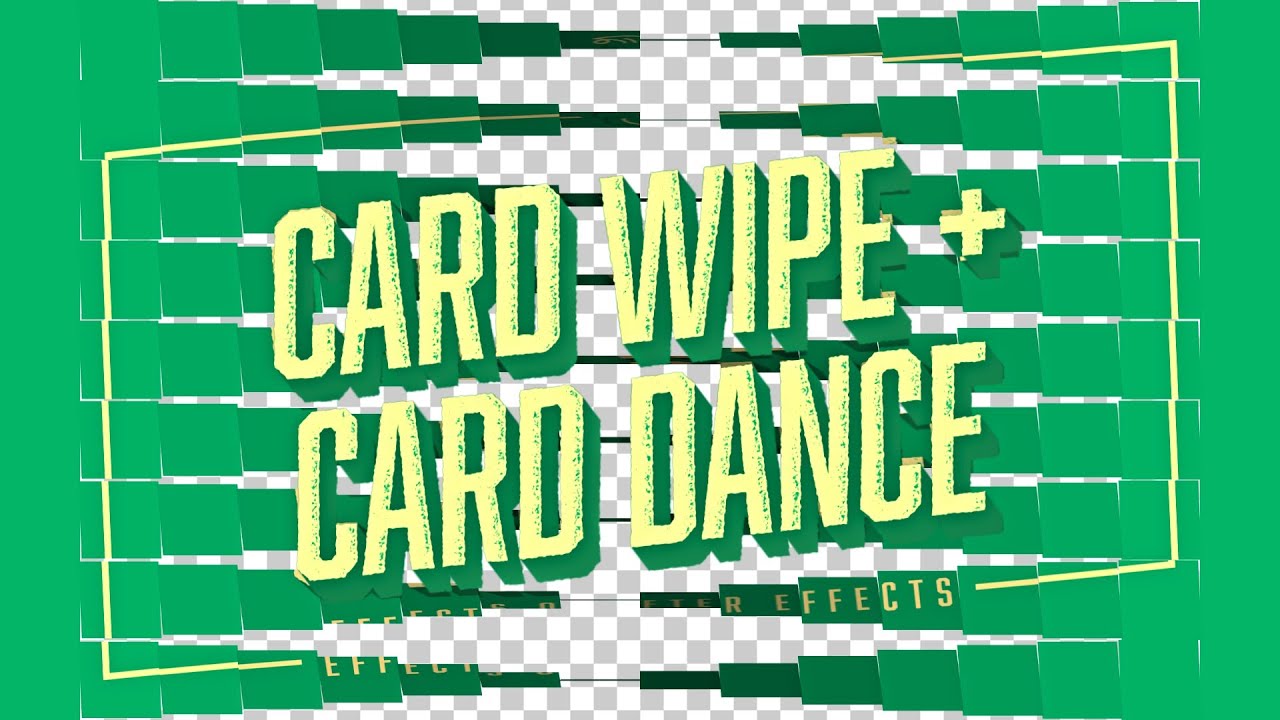
Introduction: In the realm of motion graphics and visual effects, the Card Dance effect in Adobe After Effects stands as a unique and versatile tool for creating dynamic and visually striking animations. Inspired by the concept of card flipping or unfolding, the Card Dance effect allows artists to manipulate 3D layers in a grid pattern, creating mesmerizing transitions, abstract patterns, and immersive visual experiences. In this comprehensive guide, we’ll delve into the intricacies of using the Card Dance effect in After Effects, exploring its functionalities, applications, and advanced techniques for harnessing its full potential.
Understanding the Card Dance Effect: The Card Dance effect in Adobe After Effects enables artists to animate layers in a grid-like pattern, simulating the movement and rotation of cards in 3D space. By defining parameters such as grid size, rotation, and folding direction, artists can create a wide range of visual effects, including transitions, transitions, abstract patterns, and dynamic motion graphics. Whether used for title sequences, music videos, or experimental animations, the Card Dance effect offers unparalleled flexibility and creativity for crafting visually stunning compositions.
Getting Started with the Card Dance Effect: To begin using the Card Dance effect in After Effects, follow these steps:
Step 1: Apply the Card Dance Effect: Select the layer to which you want to apply the Card Dance effect in the After Effects timeline. Navigate to the Effects & Presets panel and search for the “Card Dance” effect. Apply the effect to your layer by dragging it onto the desired layer or by selecting the layer and double-clicking the effect in the panel.
Step 2: Customize the Card Dance Settings: Once the Card Dance effect is applied, you’ll have access to a variety of parameters for customizing its appearance and behavior. These parameters include:
Grid Size: Define the dimensions of the grid pattern by setting the number of rows and columns. Experiment with different grid sizes to achieve varying levels of detail and complexity in your animation. Fold Position: Specify the position along the Z-axis where the cards fold or flip. Adjusting the fold position creates the illusion of depth and dimensionality within the grid. Rotation: Control the rotation of the cards in 3D space by adjusting the rotation parameters. Use rotation properties such as X Rotation, Y Rotation, and Z Rotation to create dynamic and fluid motion effects. Fold Angle: Define the angle at which the cards fold or flip within the grid. Adjusting the fold angle allows you to create unique folding patterns and visual effects. Step 3: Animate the Card Dance Effect: Animate the Card Dance effect to bring your composition to life. Use keyframes to animate parameters such as grid size, fold position, rotation, and fold angle over time. Experiment with different animation styles, timing, and easing to create dynamic and engaging motion graphics.
Step 4: Explore Advanced Techniques: Once you’re comfortable with the basics of the Card Dance effect, explore advanced techniques and creative applications to elevate your compositions to the next level. This may include:
Layer Interactions: Experiment with layer interactions and blending modes to create complex and dynamic visual effects. Use blending modes such as Multiply, Add, or Screen to blend the Card Dance effect with other layers in your composition. Depth Effects: Add depth and dimensionality to your animation by incorporating depth effects such as Depth of Field or Camera Lens Blur. These effects simulate the focus and blur of a camera lens, enhancing the realism and visual appeal of your composition. Texture Mapping: Apply texture mapping techniques to add texture and detail to the cards in your animation. Use texture layers or pre-rendered textures to create realistic surfaces, patterns, and designs on the cards. Custom Expressions: Use custom expressions and scripting in After Effects to automate repetitive tasks and create dynamic animations. Utilize expressions to link parameters, generate procedural animations, or create complex motion effects based on mathematical formulas or user input. Responsive Design: Design your animation with responsive and adaptive layouts that adapt to different screen sizes and resolutions. Use techniques such as adaptive scaling, responsive typography, and flexible compositions to create animations that are accessible and legible across various devices and platforms.
Conclusion: The Card Dance effect in Adobe After Effects offers a powerful and versatile tool for creating dynamic and visually striking animations. Whether used for transitions, abstract patterns, or motion graphics, the Card Dance effect provides endless possibilities for creative expression and experimentation.
As you embark on your journey to master the Card Dance effect in After Effects, remember to embrace experimentation, iteration, and innovation. Explore new techniques, push the boundaries of your creativity, and let your imagination soar as you craft mesmerizing animations that captivate and inspire. With dedication, practice, and a willingness to explore new possibilities, you’ll unlock the full potential of the Card Dance effect and create animations that leave a lasting impression on your audience.