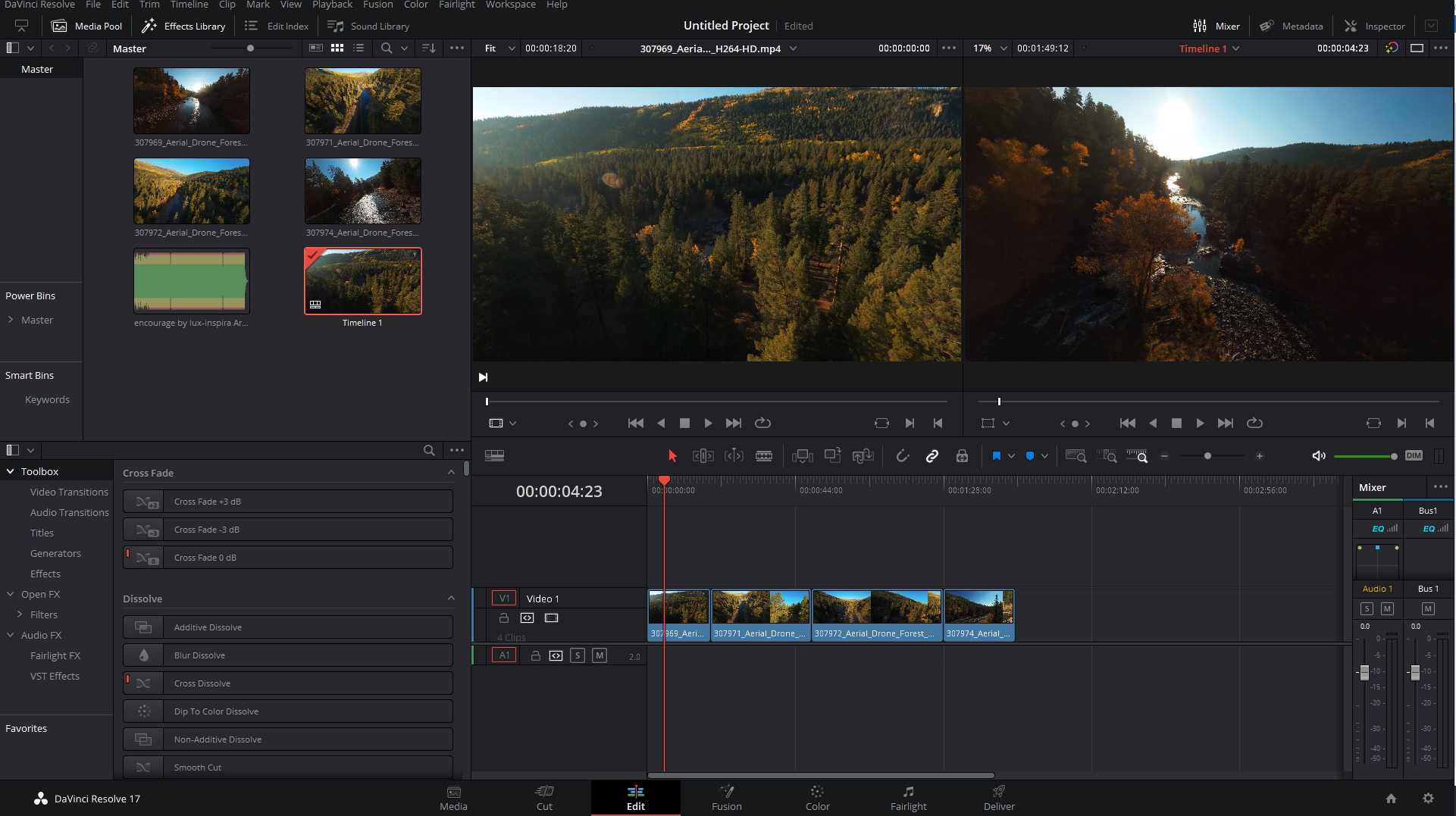
Introduction:
In the world of video editing, the Edit page stands as the central hub where creativity takes shape, stories are crafted, and visual narratives come to life. DaVinci Resolve, a leading editing software renowned for its comprehensive toolset and intuitive interface, offers a powerful Edit page designed to empower editors to unleash their creativity and transform raw footage into compelling stories. In this extensive guide, we’ll embark on a journey through the depths of the Edit page in DaVinci Resolve, exploring its functionalities, features, and best practices to help you master the art of editing and achieve stunning results in your projects.
Understanding the Edit Page:
The Edit page in DaVinci Resolve serves as the primary workspace for assembling, organizing, and refining video and audio clips into a cohesive narrative. Whether you’re editing a feature film, a documentary, or a YouTube video, the Edit page provides a centralized environment where you can import, trim, arrange, and manipulate your media with precision and creativity. With its intuitive timeline-based interface, robust editing tools, and seamless integration with other pages in the software, the Edit page empowers editors to work efficiently and effectively, bringing their creative vision to life with ease.
Navigating the Edit Workspace:
Upon entering the Edit page, users are greeted with a familiar and intuitive workspace divided into several key sections. The Media Pool panel on the left provides access to imported media, allowing users to preview, select, and organize clips for editing. The Timeline panel in the center displays the edited sequence, where users can arrange and manipulate clips on the timeline using intuitive drag-and-drop gestures. Additionally, the Viewer panel on the right offers a real-time preview of the selected clip or sequence, enabling users to visualize and fine-tune their edits with precision.
Importing and Organizing Media:
One of the primary functions of the Edit page is importing and organizing media, allowing users to bring their footage into the editing environment and prepare it for assembly. DaVinci Resolve supports a wide range of video, audio, and image formats, making it easy to import media from various sources, including cameras, hard drives, and online repositories. Users can organize their media using bins, folders, and metadata tags, enabling efficient management and navigation of large media libraries. Additionally, the Edit page offers robust search and filtering capabilities, allowing users to quickly locate and access specific clips within their projects.
Editing and Trimming Clips:
Once the media is imported and organized, the next step is editing and trimming clips to assemble the desired sequence. The Edit page offers a comprehensive set of editing tools and functionalities for performing common editing tasks such as trimming, cutting, splitting, and rearranging clips on the timeline. Users can use intuitive keyboard shortcuts and mouse gestures to perform precise edits and adjustments, ensuring seamless transitions and continuity between clips. Additionally, the Edit page supports advanced trimming techniques such as ripple editing, roll editing, and dynamic trimming, allowing users to fine-tune the timing, pacing, and rhythm of their edits with precision and control.
Adding Transitions and Effects:
To enhance the visual appeal and storytelling of their edits, users can add transitions and effects to their sequences using the Edit page. DaVinci Resolve offers a wide range of built-in transitions, including cuts, fades, wipes, and dissolves, as well as customizable effects such as blur, color correction, and stylization. Users can apply transitions and effects directly to clips on the timeline, using intuitive drag-and-drop gestures or by selecting from a library of preset options. Additionally, the Edit page supports keyframing and animation, allowing users to create dynamic motion effects and visual enhancements with ease.
Managing Audio:
In addition to video editing, the Edit page provides comprehensive tools for managing and manipulating audio within the editing environment. Users can import audio clips, music tracks, and sound effects into their projects, and arrange them on the timeline alongside video clips for synchronized playback. The Edit page offers basic audio editing features such as volume adjustments, fades, and crossfades, as well as more advanced functionalities such as audio waveform visualization, audio scrubbing, and real-time audio effects processing. Additionally, the Edit page supports multi-track audio editing, enabling users to create complex soundscapes and mixes with multiple audio layers and channels.
Optimizing Performance and Playback:
As projects grow in complexity, optimizing performance and playback becomes increasingly important to ensure smooth editing and previewing of the edited sequence. The Edit page offers several features to help users optimize performance and playback speed, including proxy media support, GPU acceleration, and optimized playback modes. Users can generate proxy media files to improve playback performance, particularly with high-resolution or codec-intensive footage, and enable GPU acceleration to leverage the full power of their graphics hardware for real-time rendering and playback. Additionally, the Edit page provides optimized playback modes such as “Smart,” “Bypass Color Grades,” and “Bypass Fusion Effects,” allowing users to prioritize playback speed and responsiveness without sacrificing visual fidelity or quality.
Collaboration and Sharing:
In collaborative editing environments, the ability to share and collaborate on projects is essential for efficient project management and collaboration. DaVinci Resolve provides robust integration between the Edit page and other pages in the software, allowing users to seamlessly exchange projects, timelines, and edits between different workspaces within the same project. Changes made in the Edit page are automatically reflected in other pages such as the Color page, Fusion page, and Fairlight page, ensuring that edits and adjustments remain synchronized and cohesive throughout the editing process. Additionally, DaVinci Resolve offers collaboration features such as project sharing, version control, and multi-user collaboration, enabling multiple editors to work together on the same project simultaneously while maintaining control over individual edits and sequences.
Conclusion:
In conclusion, the Edit page in DaVinci Resolve is a versatile and powerful tool for assembling, organizing, and refining video and audio clips into compelling narratives. Whether you’re editing a feature film, a documentary, or a YouTube video, the Edit page provides the tools and workflows you need to bring your creative vision to life and achieve stunning results in your projects. By mastering the art of editing within the Edit page, editors can work efficiently and effectively, focusing more on the creative aspects of storytelling and less on the technicalities of the editing process. With its intuitive interface, robust editing tools, and seamless integration with other pages in the software, the Edit page empowers editors to unleash their creativity and transform raw footage into captivating stories that captivate and inspire audiences.